There is a reason why gamers, writers, and programmers might be a bit fussy when it comes to keyboards. Someone who spends a lot of their day typing knows that a good keyboard can make the experience more pleasurable and maybe even more efficient.
This can also be said for the keyboards on our smartphones, where different keyboards offer different features that might make it more appealing and useful for different users. Here is our list of the Top 5 keyboards for Android that we think will improve your smartphone experience.
Gboard
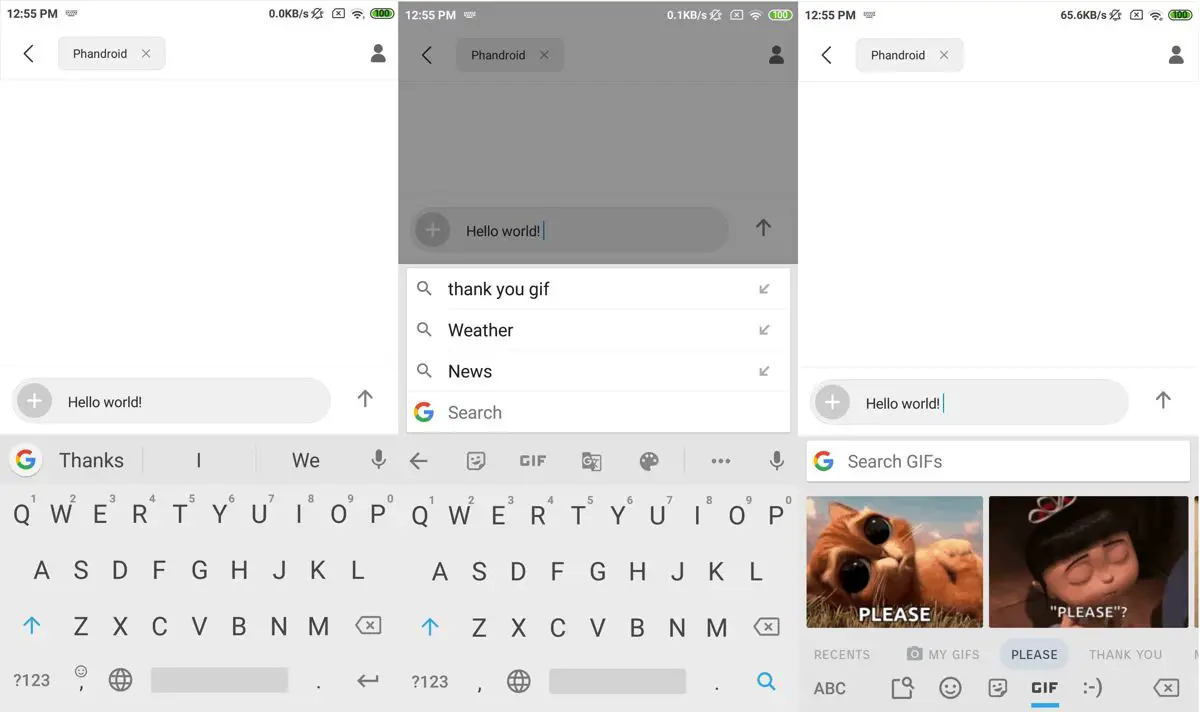
It’s hard to put together this list without including Google’s Gboard. While Google might have been late to the keyboard game, they have certainly made up for it in spades. Gboard has the advantage of featuring deep Google integration, where users will be able to perform searches directly within the keyboard itself.
This lets users search for things they would normally need to search for in a browser, as well as search for GIFs, emojis, stickers, and so on. It also benefits from the fact that it is made by Google, so you don’t have to worry about malware or adware. There is also the personal dictionary feature which means if you were to use Gboard on another device, it will remember your words and typing habits.
Download (Free)
SwiftKey
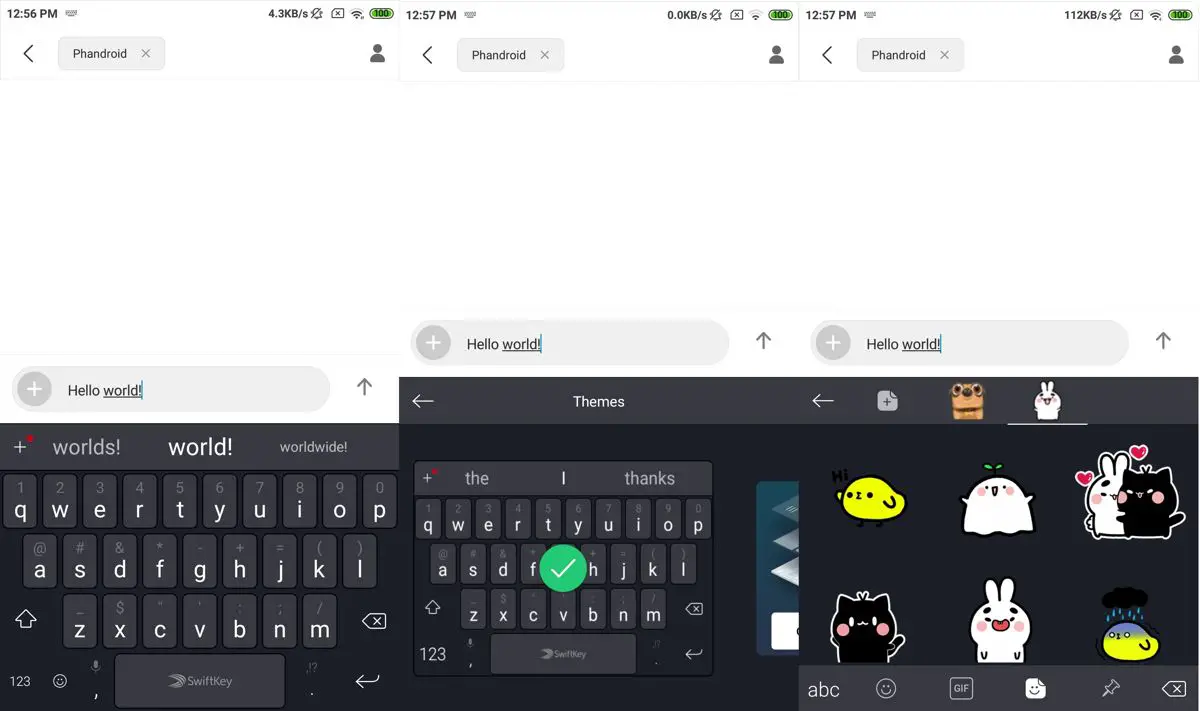
Just like Gboard, SwiftKey also has an added advantage over other third-party keyboards as it is owned by Microsoft, meaning that you won’t need to worry about the developer running out of resources to keep it updated or the app featuring hidden malware or adware.
SwiftKey has also been around for quite a while now from the early days of Android, so they do have a fair amount of experience. The keyboard also features a built-in search tool where they can search for things on the internet and share them directly in the app that they are using.
The app also comes with support for themes so that you can change the look of the keyboard depending on your mood.
Download (Free)
Fleksy
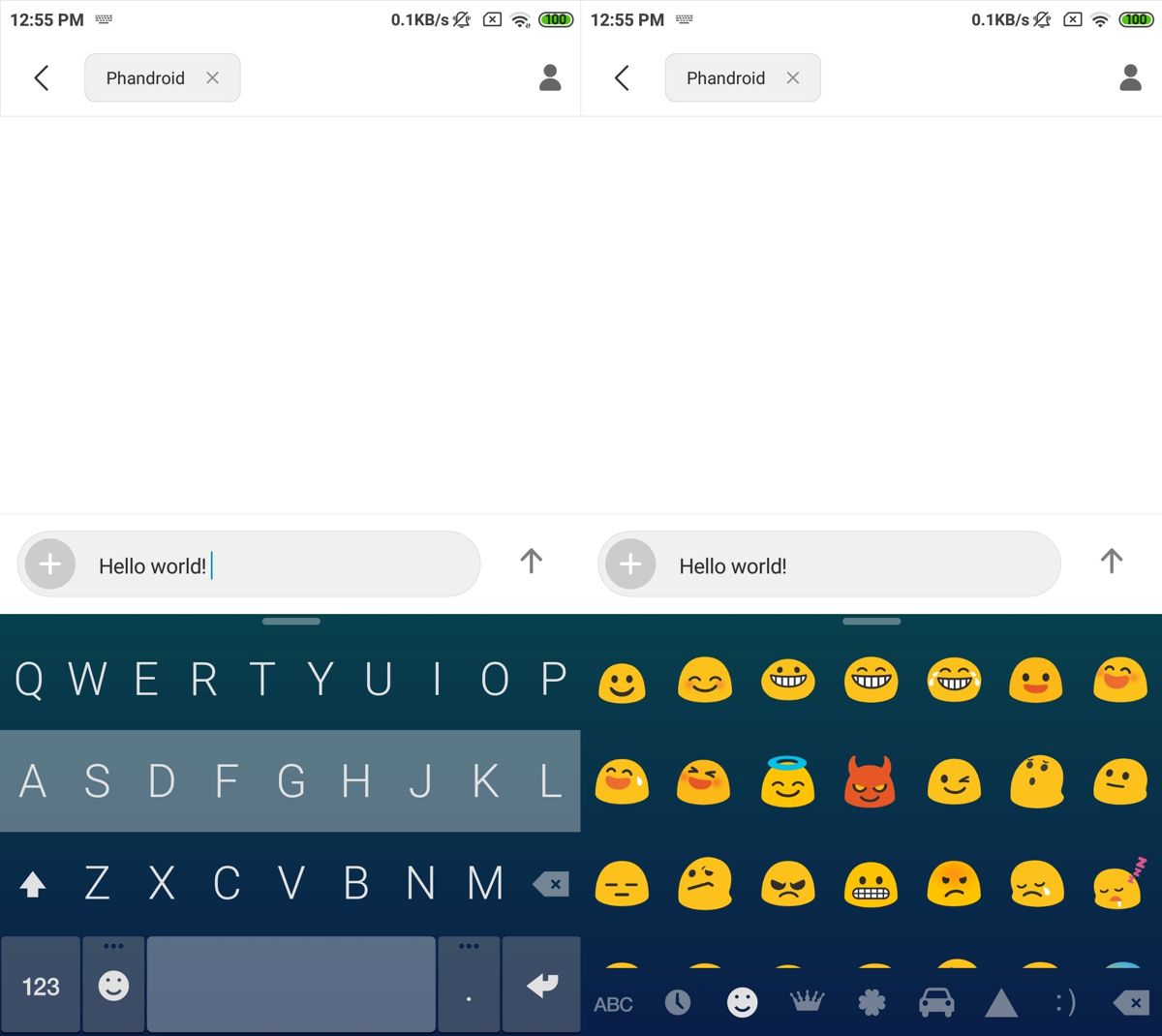
Unlike other keyboards that can feel a bit bloated with a ton of features, Fleksy might be ideal for users who prefer something clean and simple. This is one of the reasons why the keyboard had actually won the Guinness World Record for being the fastest keyboard.
In terms of design, the keyboard features large and bold lettering that makes it easy to see, so typos should be reduced. It also relies a lot on gestures for users to delete words, move the cursor around, select from autocorrect suggestions, and more.
It can also be further customized where users can choose from a variety of keyboard sizes and layouts that best suit their typing needs.
Download (Free)
Cheetah Keyboard
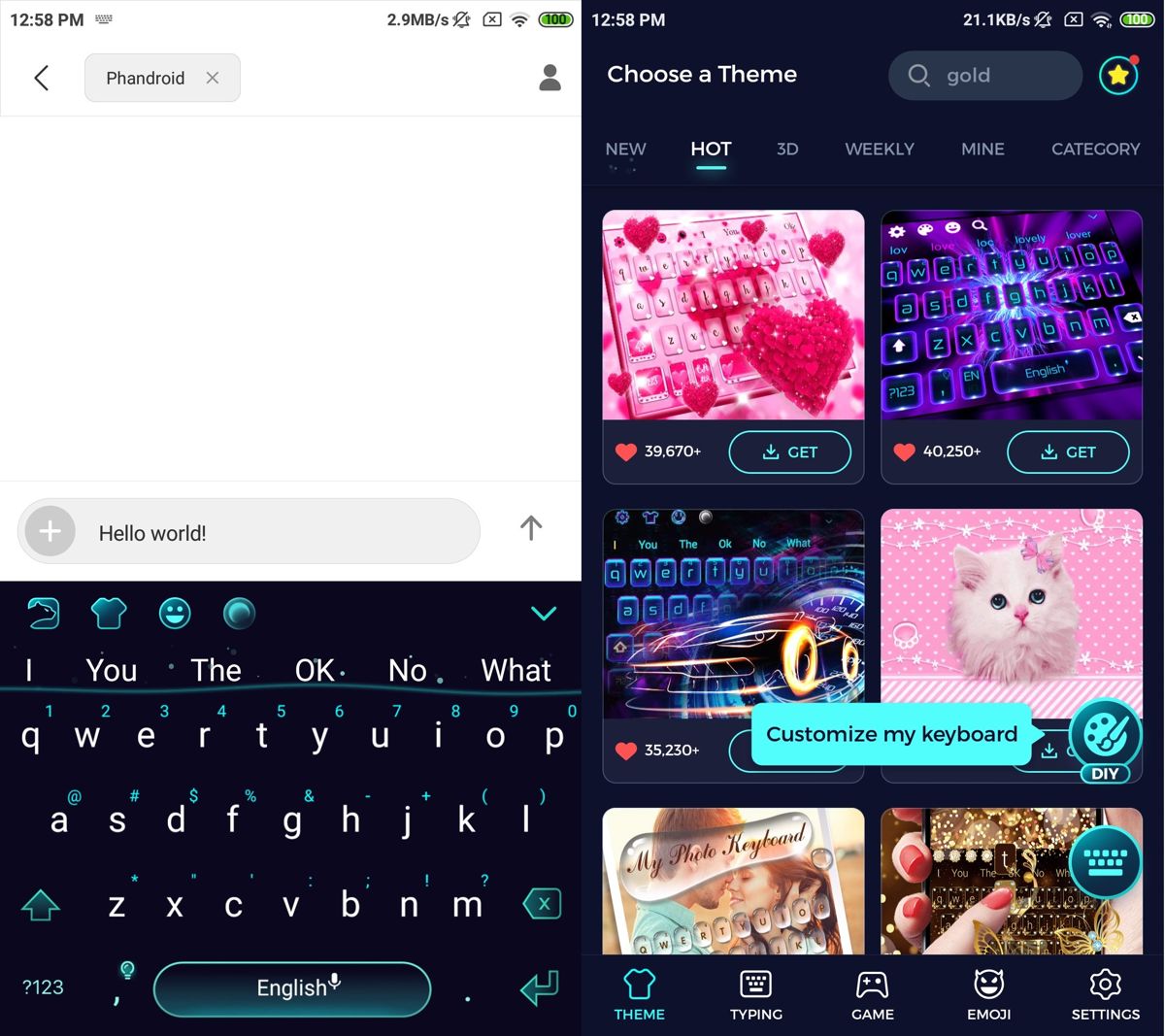
For users who love sending emojis, stickers, and GIFs, the above-mentioned keyboards should be able to do all of that, but this is something that Cheetah Keyboard prides itself on doing it better. The keyboard focuses a lot on fun features like sending GIFs and emojis, and it also comes with swipe-typing gesture popularized by Swype back in the day.
https://www.youtube.com/watch?v=B9T5emdKoSQ
If you’re used to and miss swiping to type on your keyboard, Cheetah could be the keyboard for you. There are also support for a variety of colorful and wacky-looking themes if that’s your kind of thing.
Download (Free & paid options)
Chrooma Keyboard
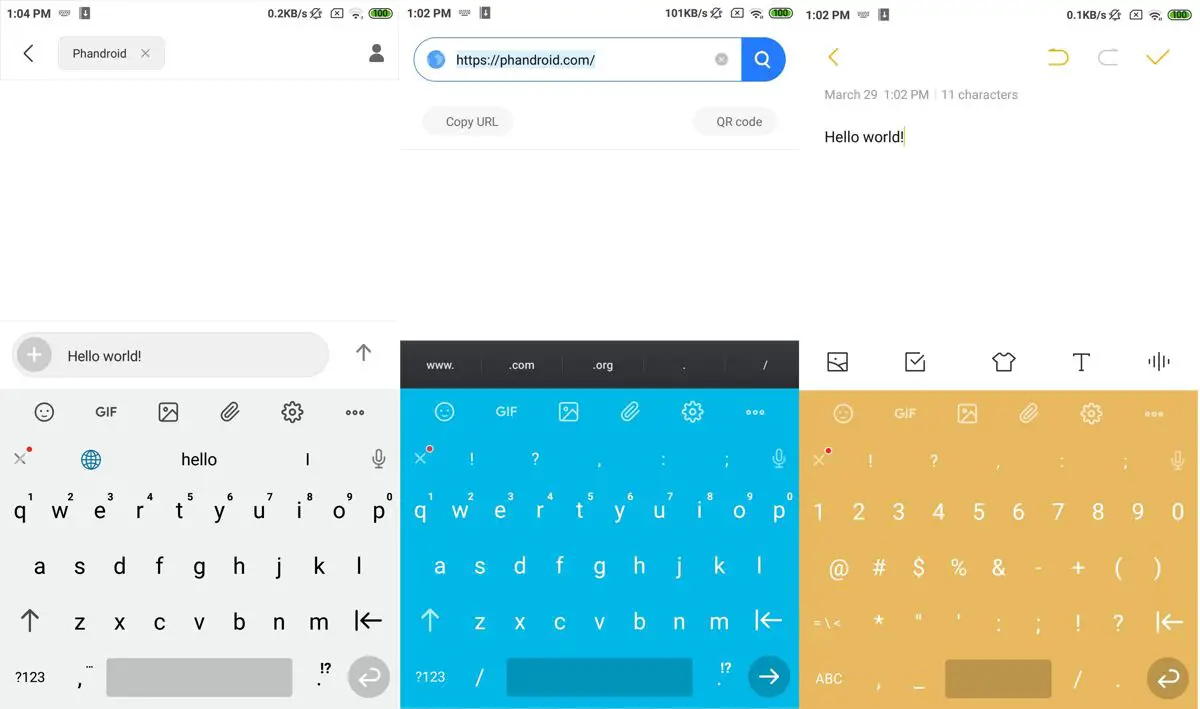
Most of the keyboards we’ve seen typically feature a singular look and design, but that’s one area that Chrooma seems to excel at compared to the others. It has the ability to adapt its look to the app that you’re using. As you can see in the screenshots above, depending on the main color of the app, the keyboard can change its look to match it.
It even has the ability to automatically switch to a dark mode at night so that it isn’t glaring into your eyes. Users will also be able to customize the style and fonts of the keyboard, and there are also support for gestures for faster word deletion, selection, and moving the cursor. It also supports multiple languages, along with the ability to search for GIFs and emojis.
Download (Free & paid options)
How to change keyboards on android
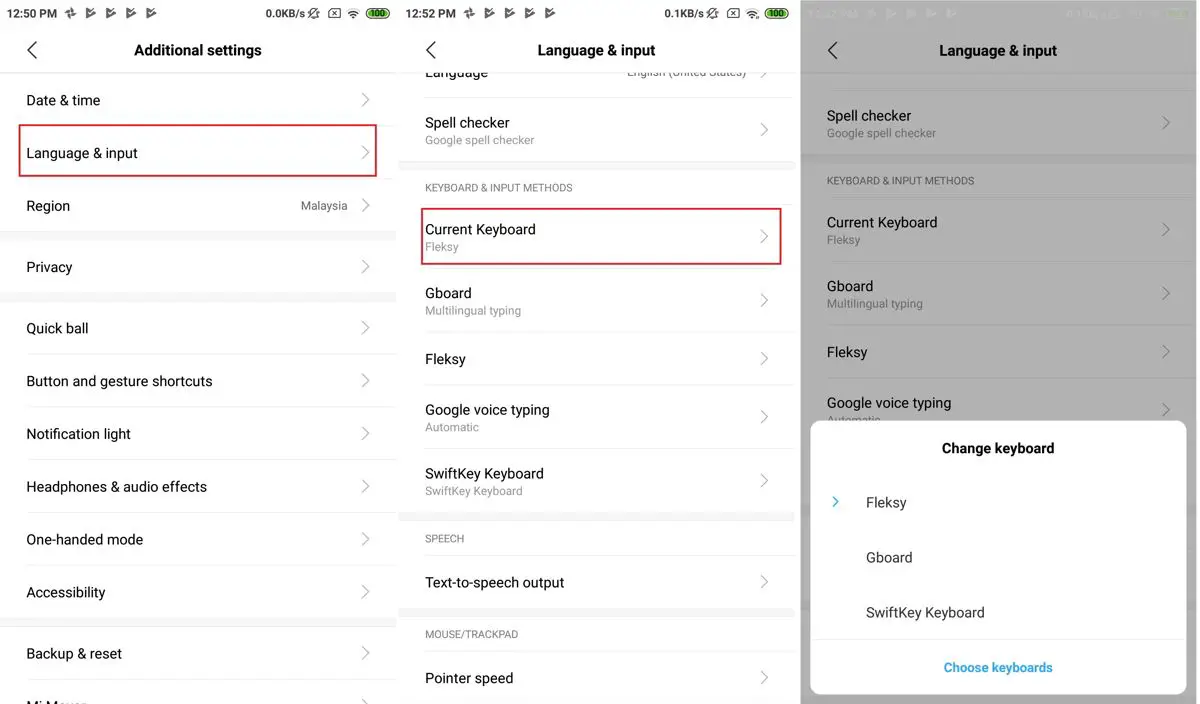
- Go to your phone’s Settings
- Look for Language & Input
- Select Current Keyboard
- A list of available keyboards will be shown
- Tap the keyboard that you want to use
If you don’t see your keyboard in the list:
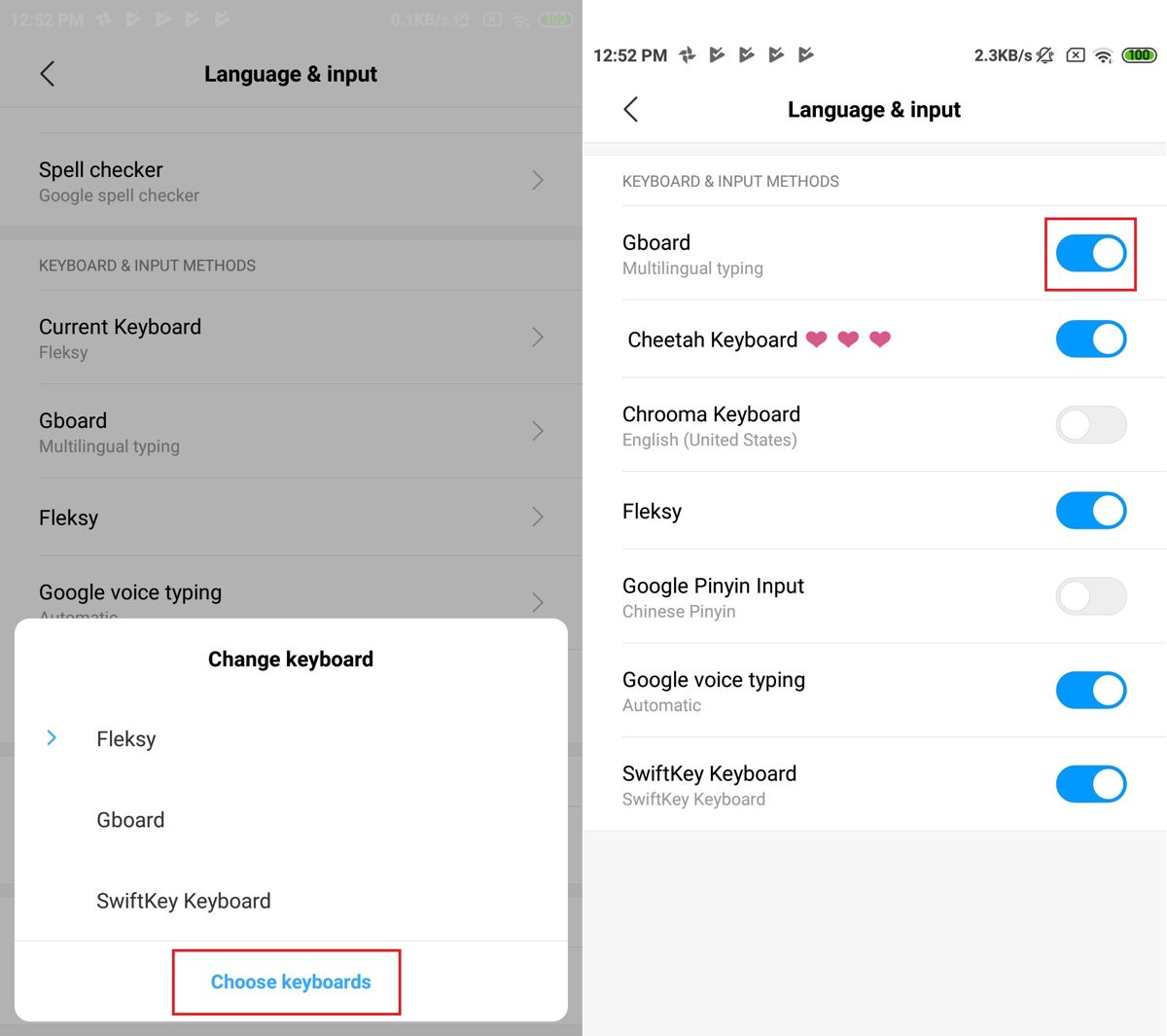
- Tap Choose keyboards
- This will take you to a screen which shows you all the keyboards on your phone
- Tap the toggle of the keyboard that you want to enable
How to quickly switch between keyboards:
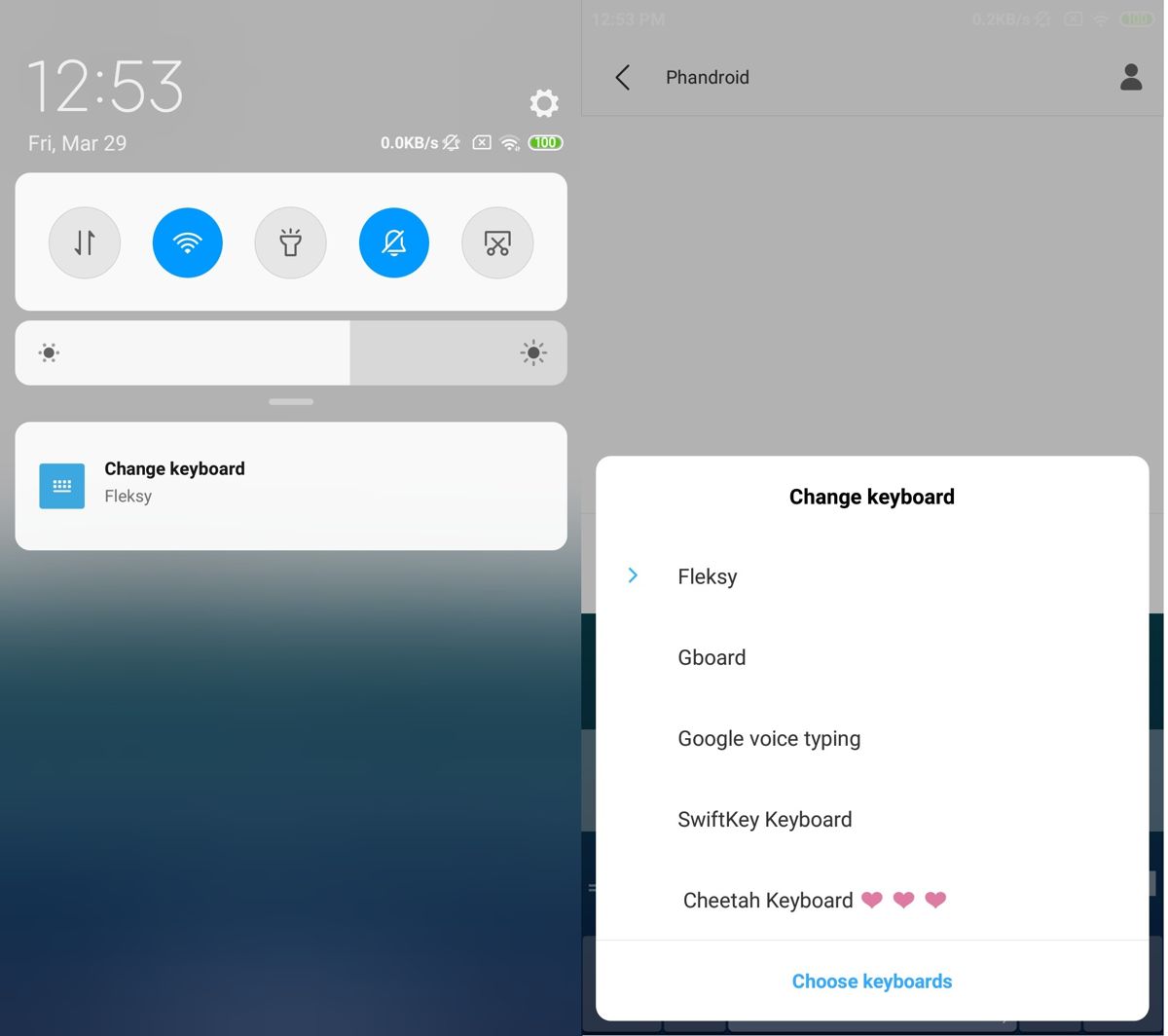
- Go to a screen or app that requires you to type
- Bring up the keyboard screen
- Swipe down from the top of your phone’s screen
- Tap Change keyboard
- Select the keyboard you want to change
Privacy and security
When you consider how we type sensitive information on our keyboards, such as our credit card numbers, passwords, phone numbers, and so on, it is understandable that some might be concerned that some third-party keyboard apps could be recording this information and sending it back to a remote server.
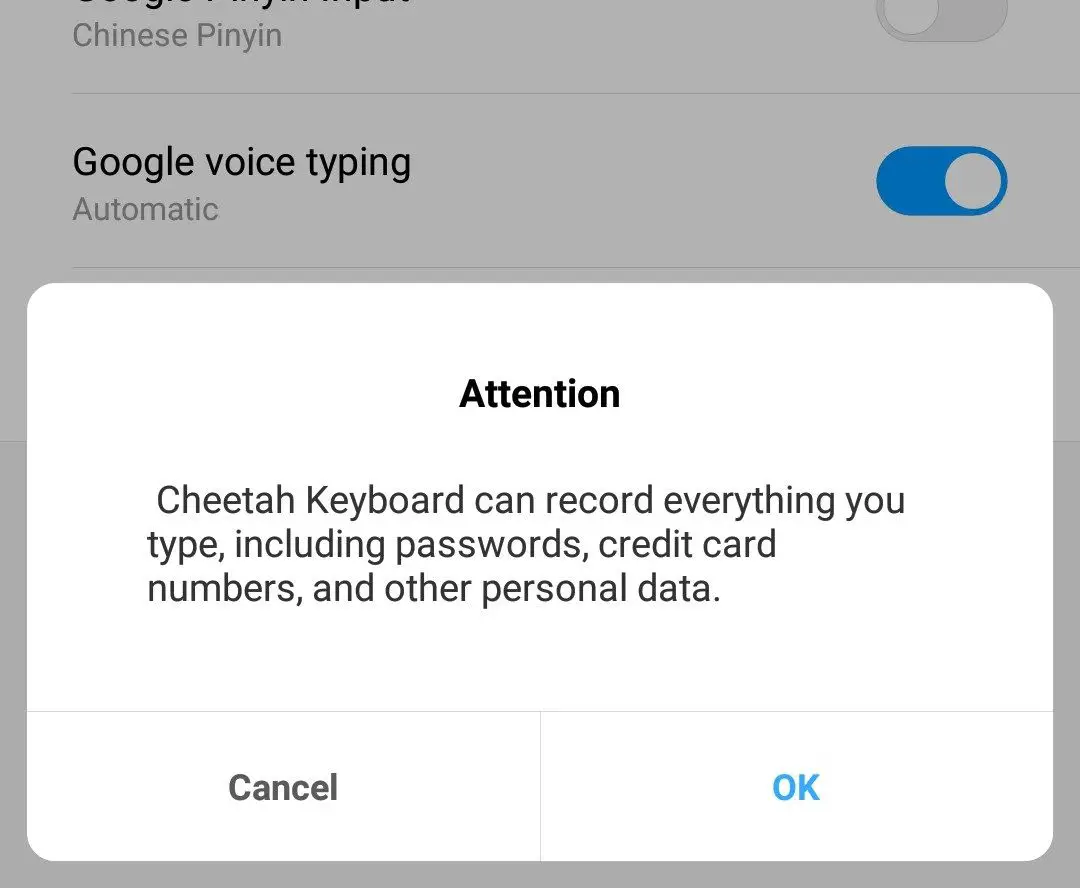
These are valid concerns which Google already warns users about when they enable a keyboard for the first time. It lets users know that the keyboard could be collecting certain information about them, but this is a general warning and that what kind of information is collected depends on the privacy policy of the developer.
If you want to remain safe but still use third-party keyboards, one way to go about it is when you’re entering passwords, maybe consider switching back to the default keyboard that comes with your phone. It might seem cumbersome, but as we have seen in the past, all it takes is for one leak for your information to get exposed, so better safe than sorry!










Comments