Instagram has been on a roll lately. After giving users the ability to archive and backup their favorite Stories to their accounts, they’re making Stories even better with their latest feature: Highlights.
Highlights allow you to pin your favorite Stories (either ones you’ve archived or those that haven’t expired yet) right onto your profile page. It’s all done manually, so you don’t have to worry about anything popping up there by accident. You’re in total control.
Since, technically, you could already take a Story and post it on your actual page, you may be wondering how this is any different? Well, Highlights allow you to group together multiple Stories. There are 5 slots available on your profile page, and each Highlight can contain multiple story clips inside. Whether it’s a fun vacation trip, cute stories of your dog, or that new gf you want to tell the world about — Highlights make it easy to tell a story right from your profile page.
Highlights are created from active stories or those you’ve archived. To enable Story Archiving where stories will automatically be saved to your Instagram account, open the Instagram app > tap your profile tab > 3-dot menu > Story Settings > Save to Archive (ON).
- Tap Highlight
- Choose title, edit cover photo, and select Stories
- Tap the Archive tab to view saved stories and add them to your Highlight
To create a new Highlight, simply tap on the “Highlight” button when viewing an active story and then either create a new Highlight or add it to an existing one.
When creating a new Highlight, you can choose the title and crop a cover photo. From there, it will appear on your profile page — just like that.
- Tap New
- Choose Stories from your Archive
- Give the Highlight a title
To create a new Highlight from Stories you’ve archived, just do the following:
- Go to your profile tab
- Tap New
- Select 1 or more stories from your Archive
- Tap Next
- Give your Highlight a title and/or crop your cover image
- Tap Done
Of course, you can always go back and edit your Highlight by tapping on it from your profile, then tapping on the 3-dot More button, and selecting Edit Highlight. This will allow you to change the cover photo, title, and the stories you want to appear inside. If you haven’t tried Instagram yet and want to give it a spin, you can download it via the button below. Have fun!

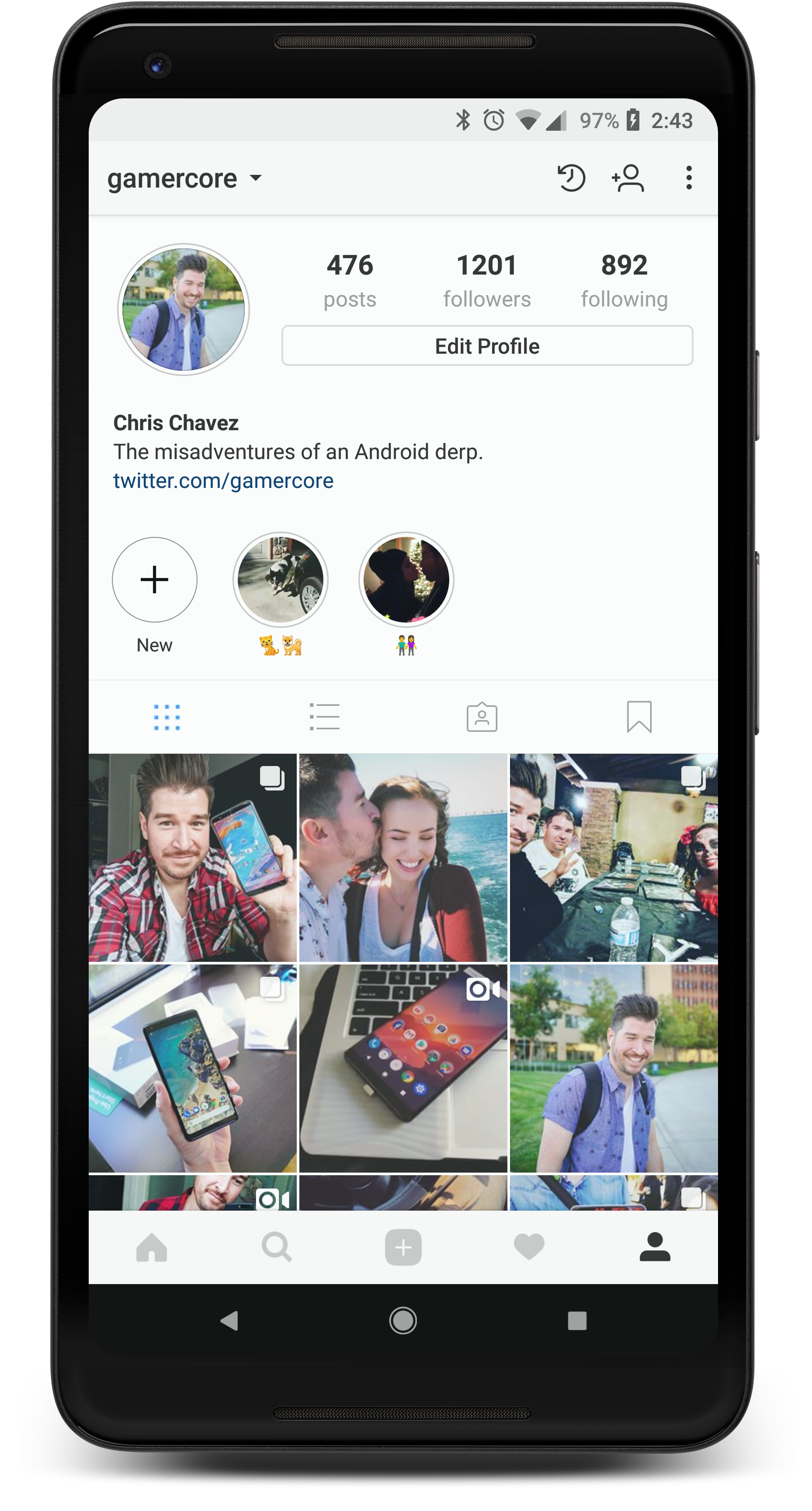
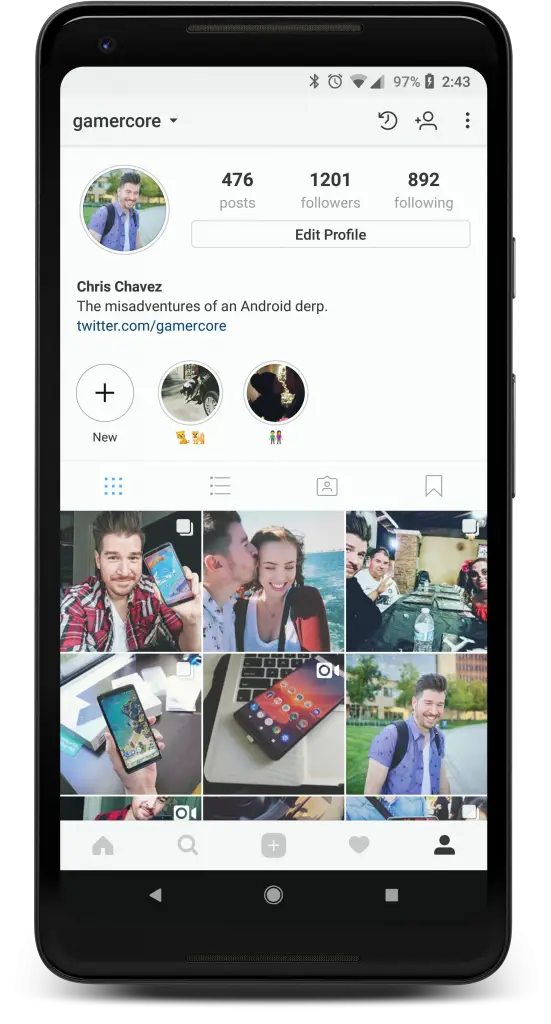

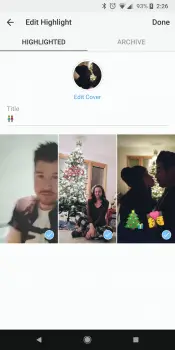
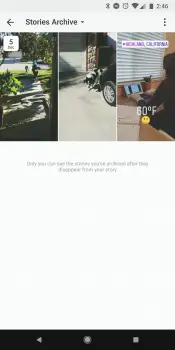

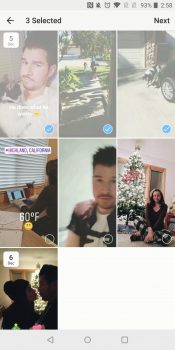
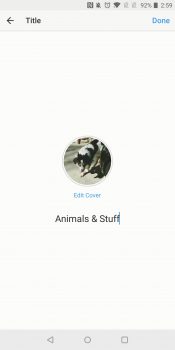



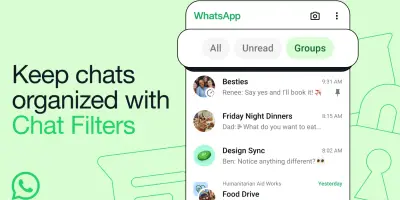
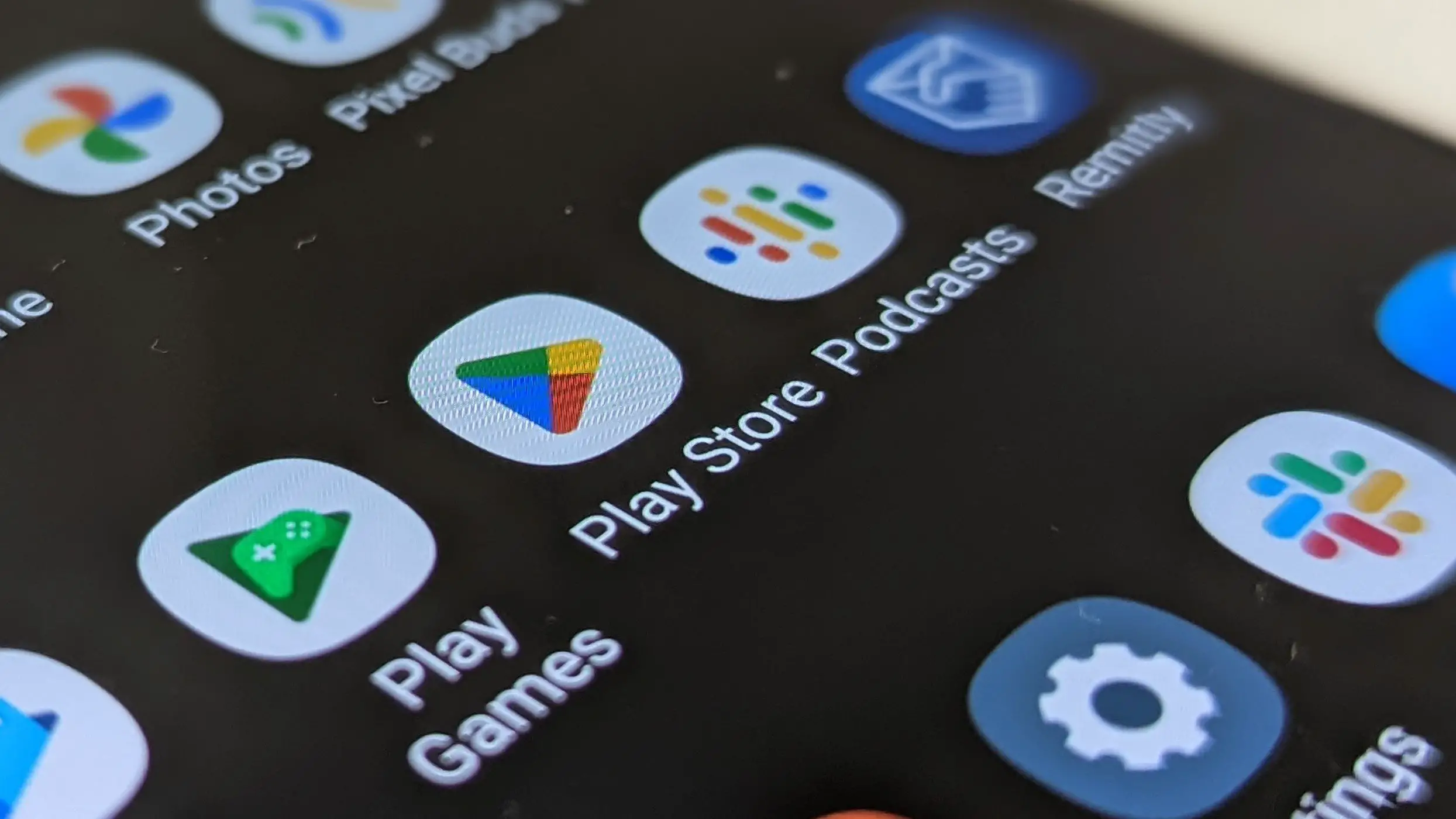





Comments