We’ve been showing you a lot of cool stuff you can do with old Android phones, but what about old tablets? Android tablets were all the rage a couple of years ago, which means you probably have one lying around. Tablets, in general, aren’t as popular as they used to be. If you have one collecting dust in your home, we can put it to good use.
Another product that was all the rage for a while is digital photo frames. You probably gifted one to your mom at some point. A digital photo frame is nothing more than a display in a decorative frame with an SD card slot. You put photos on the SD card, stick it into the frame, and watch the photos scroll by in a slideshow. We can do better than that.
The concept of having dozens of photos in one frame is great, but it had one major problem. No one wants to keep updating the SD card with new photos. You have to manually remove the card, put it in your PC, move the new photos to the card, and put it back in the frame. We can use the power of the internet to automate the entire process.
What You’ll Need
For this project, you’ll need a functional Android tablet, preferably with an intact display. Specs aren’t really important here as long as it can connect to WiFi. The display is the one thing that matters. Any size will work as long as you have room for it. 4K displays are unnecessary here; anything above 720p will look nice. The Nexus 7 2013 is a great option choice for this application.
The magic ingredient that will make this work is an Android app called Dayframe. With this app, you’ll never have to manually load photos onto your tablet. Dayframe works with Facebook, Twitter, Instagram, Flickr, and more. Your tablet photo frame will always have up-to-date photos to display as long as you keep posting to social networks.
You’ll also probably want some sort of simple stand to prop up your tablet wherever you want to display the photos.
How to Set Up
The first thing we will do is make your tablet as dumb as we can. We don’t want anything like email notifications to get in the way of the photo slideshow. Uninstall and disable all of the inessential apps. Put the tablet in silent/Do Not Disturb mode to prevent it from making noise. If your tablet is a little sluggish, you might want to try a Factory Reset first.
- Download Dayframe on your tablet
- Open the app, tap Get Started
- Select the social network you’d like to use
- Sign in to your accounts
- (you can also add non-personal sources if you just want some random photos)
Dayframe has a number of options to help you make the most of your photo frame. Go into the Settings and adjust the playback timer for the slideshow (it’s 30 seconds by default). Timers allow you to choose certain times of day for the slideshow to play and you can have the time displayed as an overlay on your photos.
Once you have it configured to your liking, start the slideshow and enjoy. Every time you add a photo to a connected social network it will automatically be added to your photo frame. And since you can connect other services, you’ll have a constant stream of photos to display. Now go out and snap some photos.




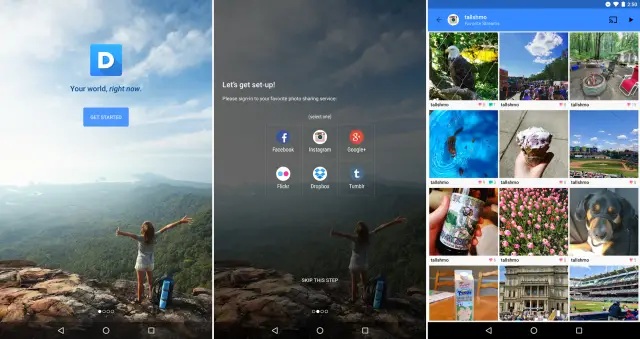

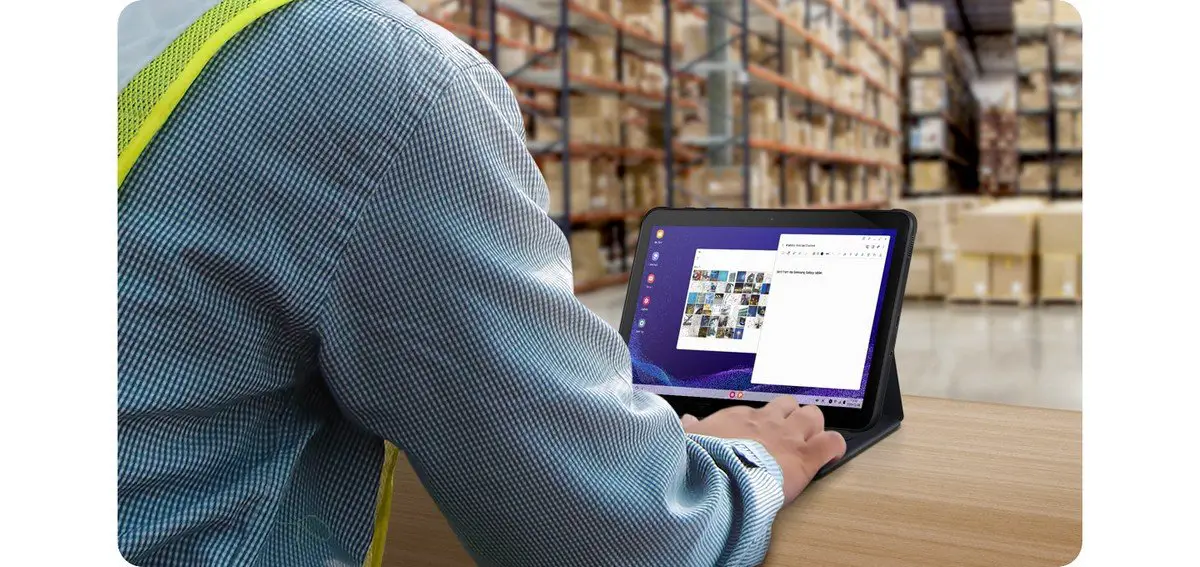







Comments