Yesterday, Google announced that the long awaited Marshmallow update was finally ready for Android Wear devices. A few of them anyway. As we’ve seen with most major Android Wear updates, Google debuts the updates on select devices first, allowing other OEMs to push it to their devices at their own discretion. The update awoke dormant hardware, like speaker support for the few smartwatches that actually had them: the Huawei Watch and ASUS Zenwatch 2.
Now officially on the list is Motorola, who updated their support page with release notes (changelog) on the incoming Marshmallow update for the Motorola Moto 360 2015. But it’s not only new Android Wear-specific features like gestures that are being added, but software features you think you’d only find on Android smartphones, like Doze. Just like your smartphone, Doze will automatically put the Moto 360 in a deep sleep state when your watch is not charging and not in use. So if you take it off and leave it on a dresser overnight, it should theoretically use up less battery.
Here’s the full changelog taken from their support page:
Support for new languages
Moto 360 now officially supports new language+country pairs, including:
- Mandarin (Taiwan)
- Cantonese (Hong Kong)
- Indonesian (Indonesia)
- Polish (Poland)
- Dutch (Netherlands)
- Thai (Thailand)
These new languages will be listed in the language selector before you pair Moto 360 with your phone. If you’ve already paired it, then you can switch your phone language to one of these languages. Reminder: when Moto 360 pairs to the phone, the watch’s language is synced to the phone’s language.
Doze mode
Doze mode is a new smart feature that helps to preserve your watch’s battery life: it recognizes when your Moto 360 is idle and automatically goes into a deep sleep state. How does it work? When your watch is not charging and not in use, Doze mode shuts down unnecessary background processes to optimize power.
Screen dimming to support battery
Helps to reduce the battery drain of your Moto 360 and gives you extra privacy by turning your watch’s screen off, or putting it in ambient mode if Always-on screen is on, when is not in use. To try it, remove your Moto 360 from the usual viewing orientation, for example, drop your wrist after interacting with your Moto 360.
App permissions
Now you have more control over what you share with your apps. With the new permissions model, you can modify the permissions granted to apps at any time from the settings menu.
To modify permissions for an app:
- Swipe left on the watch face, then scroll down and tap Settings> Permissions.
- Select the app you want to adjust, you will see the list of permissions for that app.
- Tap a permission to disable/enable it.
Moto Body Running
Track your indoor run with Moto Body. The new running app for Moto 360 (2nd gen) records your time, pace, distance and heart rate during your indoor workout. You can even sync your performance data with other fitness apps like Strava, MapMyRun®, Under Armour Record™ and Fitbit™.
New wrist gestures
Your Moto 360 has new wrist gestures to help you navigate through screens:
- See more details or take action on a card: hold your arm in front of you and push down quickly, then bring your arm back slowly.
- Go back on a card: hold your arm in front of you and quickly pivot up, then bring it back slowly to the original position.
- Open the apps menu: on the watch face, hold your arm in front of you and push down quickly, then bring it back slowly to the original position.
- Pull down settings: on the watch face, slowly turn wrist away from you then flick back towards you.
- Exit to watch face: hold your arm in front of you and shake your wrist quickly.
Follow the tutorial on the watch to see how these new gestures work and get some practice. To launch the gesture tutorial:
- Swipe left on the watch face, then scroll down and tap Settings> Gestures.
- Select Launch tutorial and follow the instructions.
Date & Time
You can now manually set the date, time and time zone of your Moto 360, independently of your phone’s settings. Try it:
- Swipe left on the watch face, then scroll down and tap Settings> Date & Time.
- Tap Automatic date & time or Automatic time zone, then select OFF.
- Swipe right to return to the previous screen, you will see new options to manually set the date and time or time zone of your Moto 360.
Bluetooth headset audio improvements
We have introduced improvements that reduce the choppy audio when listening music through a Bluetooth headset while your watch is in motion, like when you are walking or working out.
Performance improvements
- Fix for the 30 fps display issue that occurred when the watch exited the always-on screen mode.
- Fix for the step count lockup issue.
- Improvements in always-on screen under certain light conditions.
Bug Fixes
A variety of system optimizations to improve performance and stability.



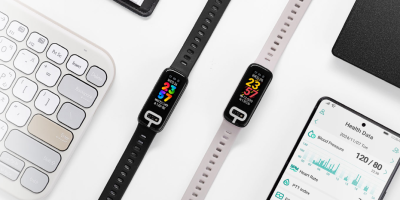





Comments