One of the best features of the Google app for Android is the awesome power of voice commands. With a simple “Ok Google” your phone can do a plethora of tasks, just check out this huge list of commands. A newly discovered set of commands allows you to control even more with your voice.
A few months ago Google added the ability to open certain settings with your voice. You could say “Ok Google, turn off WiFi” and a quick shortcut to the WiFi settings would pop up. It wouldn’t automatically turn off WiFi for you. Someone must have recently flipped the switch on this feature, because now it’s working just like you would expect (at least in Android 5.0).
Currently you can use your voice to turn on/off WiFi, Bluetooth, and the flashlight. Here’s how to do it.
Enable “Ok Google” Detection
First, you’ll want to make sure you have “Ok Google” detection set to “Always on,” which is a trick every Android user should know.
- Open the Google app
- Open the slide-out menu by swiping from the left
- Go to Settings > Voice > “Ok Google” Detection
- Toggle on the Always on switch
- On that same page tap Retrain voice model and follow the instructions
Now you can say “Ok Google” from any screen and when your display is turned off. This is especially useful for these hardware toggle commands. If you have to unlock your phone to turn off WiFi it’s only another couple of taps to do it manually, so a voice command would be pretty useless.
Use the Voice Commands
Performing one of these voice commands is very simple, but it seems to only work in Android 5.0 right now. Simply say “Ok Google, turn off WiFi.” Your WiFi will be turned off and you’ll see a card pop up with a manual toggle and a shortcut to the full WiFi settings page. Here are the commands that currently can toggle hardware controls.
“Ok Google…”
- Turn off WiFi / turn on WiFi
- Turn off Bluetooth / turn on Bluetooth
- Turn on flashlight / turn off flashlight
There are also a couple of commands that don’t work as nicely as these, but can take you to the appropriate settings page.
“Ok Google…”
- adjust display brightness / turn up brightness / turn down brightness
- adjust volume / turn up volume / turn down volume
That’s all there is to it! Now you can turn on Bluetooth while you’re driving without taking your eyes off the road, turn on WiFi when your phone is in your pocket, or turn off the lights and find your phone by turning on the flashlight. Do you think you will use these voice commands?

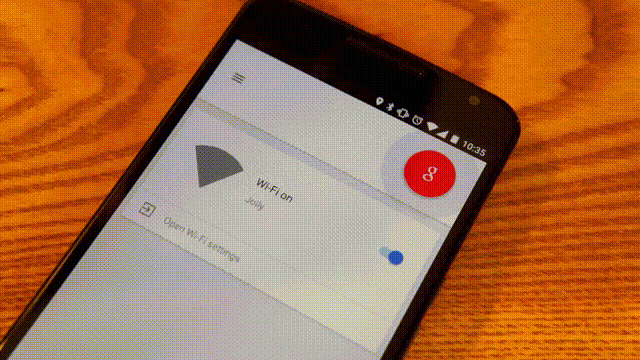










love voice control so much….just a matter of time before Google becomes my designated driver
You still cant send a hangout message as opposed to SMS right? Or even define that it sends SMS messages through google voice?
Id much rather have those than toggling the flashlight.
Yes, you can. It uses whichever SMS app is set to default.
will these voice commands also work if you use them through android wear?
Yes
Yep. The Google App, is an awesome tool.
When are you going do do something about my clone????? I now have to hide behind another account to post because he clones me. When will you guys take action?
My clone: https://disqus.com/by/phatmanXXL/
He keeps changing his name to match mine. He hasn’t discovered my new name yet it appears.
Dafaq?!?!
I use the flashlight command all the time… Love it.. Have not had to use the others yet. I usually keep Bluetooth and WiFi on all the time.
It works only on Lollipop? Or in 4.4.4 they work as well?
Still just opens the WiFi/Bluetooth settings for me…
If you had said you were on Lollipop. that would have been useful info.
working for 4.4.4 on note 4
On HTC One M7, just opens up the Wi-Fi settings and you still have to hit the toggle. Ah, well…
OMG!! YES!! I have been WAITING for this!! I’m going to update my ROM when I get home. I’ve been reluctant since I didn’t feel like getting the kernel and moving apps back over to system and stuff. Ugh!! But this, I will stop being lazy and go get.
“Now you can say “Ok Google” from any screen and when your display is turned off.”
“..when your display is turned off”
Really?
Yes, this is probably the most underrated feature of the Nexus 6. The flashlight makes a great night light when I can’t find my phone in the dark.
I realize you can activate your phone with the screen off with the Nexus 6 and Moto X but I am pretty sure you cannot do this on any other phones yet, especially the Nexus 4 & Nexus 5. Most of the other phones can only be activated with the screen off if it is charging.
This article is a bit misleading and should be updated.
NOW I NEED Lollipop cuz of this. No more using swiping and tapping, that’s so last year.
What the hell is the hold up Oneplus?!
Commandr gives you that ability NOW. It does all of the above, and more!
Commandr murdered my battery, without even opening it when I last tried it.
Haven’t a clue why that would be…I get 2.5hrs screen on time and 15-16 hrs life daily on the LG G3 (not known for fantastic battery life) with over 100 apps installed. Shouldn’t be a problem unless it was a bad install.
For those that can’t get this to work, try Commandr. It does all of this and more!
I have those kinds of phone config changes scheduled using “Timeriffic”. I can’t believe that the functionality to schedule turning wifi on and off, turning ringer on/off, turning bluetooth on/off isn’t build into Android by now. You’d think that’d be a no brainer to make build-in. But, for now, Timeriffic seems to work just fine.
So does this only work on lollipop? Cause on KitKat it works but only opens up the actual setting, doesn’t chabge/turn it on/off for me. Hmmm