One of the best reasons to use Chrome over any other browser is the wide variety of extensions and apps available. Google makes it so you can do everything you’d ever want right in the browser. For the things you still can’t do in Chrome Google is hoping Android apps will bridge the gap. A few weeks ago they released the first batch of apps, but we’re hungry for more.
Right now you can only run four Android apps and they only work with Chrome OS devices. What if you could run any Android app you wanted? And what if all you needed was a Chrome browser? That would be pretty awesome. Luckily it’s not just something we can dream about. Thanks to some clever hackers it’s really possible. Here’s how you can do it!
Why does this work?
First, a little history lesson. The software that makes it possible for Android apps to run in Chrome is called the App Runtime for Chrome, or ARC. This software works in the same way that ART allows apps to run on Android phones or tablets. Using these two runtimes allows developers to make their apps available on Chrome without any rebuilding. A nifty trick.
ARC was designed to run only on Chrome OS. Developer vladikoff created something called ARChon Custom Runtime so it can be used in Chrome for Windows, Mac, and even Linux. In the process he also removed the limit on how many Android apps can be run in Chrome. So before we get started we must tip our caps to vladikoff for making this possible.
Install the ARChon Custom Runtime
The first thing we need to do is get the custom version of ARC installed in your browser. In order to do this you will need Chrome version 37 or higher.
- Download ARChon from here
- Unzip the archive
- Go to your extensions page in Chrome by going to Menu > Tools > Extensions
- Enable Developer mode in the top right corner
- Select “Load unpacked extension”
- Choose the folder where you unzipped ARChon
ARChon is now running as a Chrome extension. You will probably see the warning below, but it’s nothing to worry about. Let’s move on to the next step.
Install Android apps
We’re ready to install some Android apps now. This is the real tricky part. Getting an Android app to work in Chrome is not as easy as using the Play Store on your Android device. Luckily the Android/Chrome community is already hard at work finding which apps can work in Chrome. This subreddit and Google Drive spreadsheet are a good place to start looking for apps.
But first, a disclaimer. The distribution of modified apps is not strictly speaking legal. Downloading APKs of free apps is probably not going to make the developer too upset, but paid apps are another story. Don’t use this as an opportunity to steal a bunch of Android apps. Only download APKs from free apps or apps that you already purchased.
Okay, once you have a .zip file containing the APK we are going to install it like we did with ARChon.
- Unzip the file and place the folder somewhere you will remember
- Go back to the Extensions page in Chrome
- Click “Load unpacked extensions”
- Select the folder with the modified APK you downloaded
The app should now appear in the app launcher in Chrome, with or without the correct app icon. You will likely see another error message on the extensions page, but it’s fine.
What if the app you want to use hasn’t already been modified for Chrome? It’s time to take matters into your own hands. Proceed with caution. These next steps are not for the faint of heart.
What if the app I want isn’t listed?
Getting an Android app to work in Chrome requires some modification. There is a handy tool that can do all of it for you, but first you will need to obtain the APK of the app you wish to modify. You can use Astro File Explorer to pull installed APKs from your device. Here’s how:
- Open Astro
- Slide open the menu from the left and tap the tools icon
- Tap “App Mgr”
- Tap on the apps you wish you pull
- Select “Backup”
- Go to the new “Backups” folder on your SD card and send the APK to your PC
Now it’s time to install the ChromeOS APK Tool to automatically modify the APK. Follow the instructions for the desktop OS you use.
Windows
- Download the node.js .msi file (not the .exe) from here.
- Install node.js.
- In a command prompt, run the command: npm install chromeos-apk -g
OS X/Linux
- In a terminal, run the command: sudo apt-get install npm
- (Ubuntu only): Run the command: sudo apt-get install lib32stdc++6
- Download node.js.
- Unzip the tar.gz file you downloaded
- Open a terminal to the unzipped folder containing node.js. Run these commands in order:
- ./configure
- make
- make install
- Run the command: sudo npm install chromeos-apk -g
The ChromeOS APK tool should be successfully installed on your PC. Now it’s time to use it!
- Open a command prompt or terminal in the folder where you saved the APK
- Run the command: chromeos-apk [NAME OF APK]
- Enter the package name of the app if prompted. You can find this in the URL of the Play Store listing. For example: “com.phandroid.droidpress”.
Wrap Up
We can’t guarantee that every app you try will work flawlessly. This is a nifty way to bring some of your favorite Android apps to the desktop. Hopefully Google makes the process easier someday. How cool would it be if the Google Play web store could install apps to Chrome? The line between operating system and browser is getting thinner every day. What apps are you going to put on Chrome? Did you get this to work for you?
[via Lifehacker]

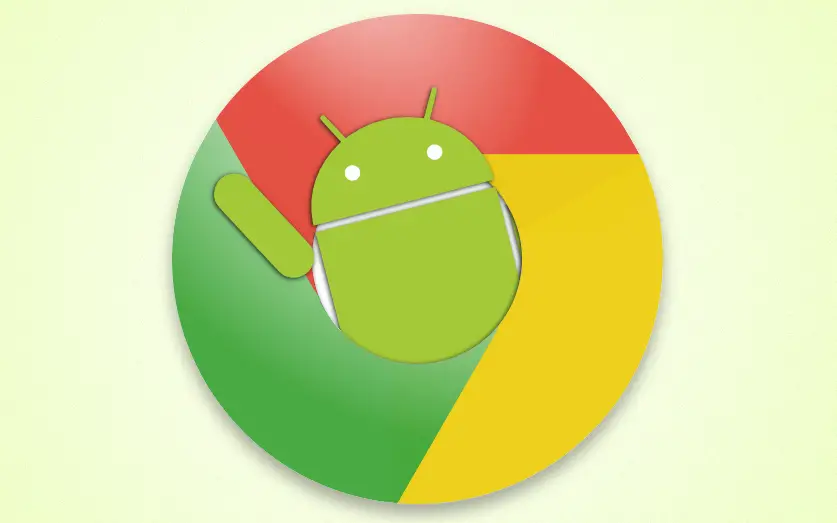
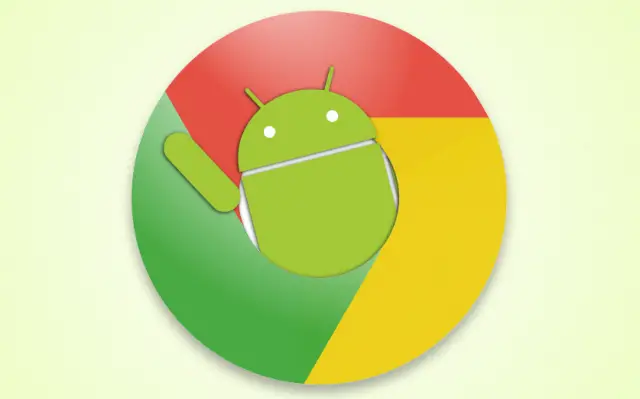
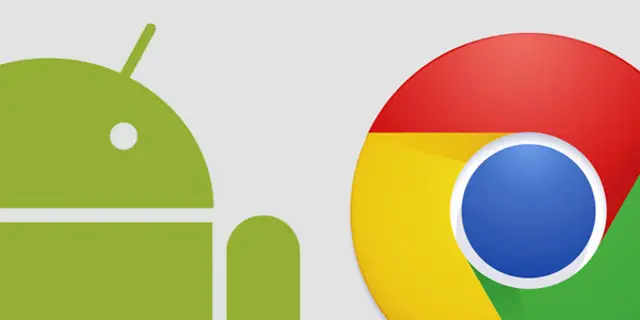

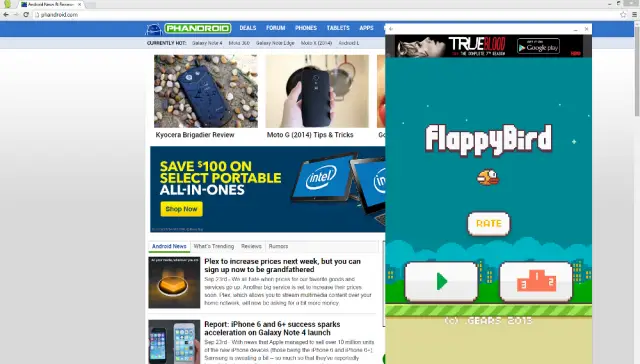
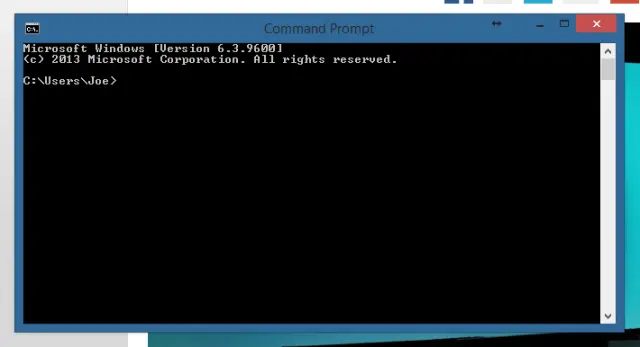
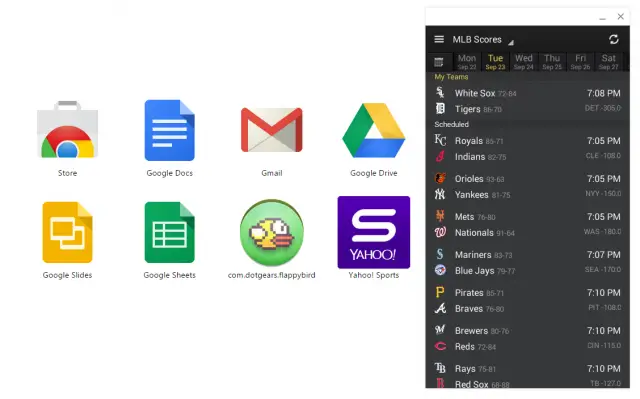





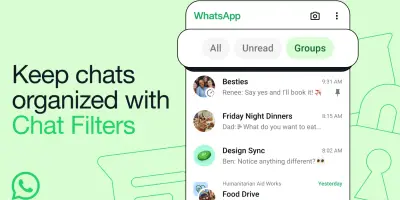




Interadasting.. wonder if more demanding games work well on it too. Will try this when I get home.
manifest file missing? Anyone else have this?
I’m having the same thing.
There’s a typo in the last paragraph. It says “how could would” instead of “how cool would “
Does anyone know if the data saves from apps on the memory of the computer?
It’s definitely too early for this, since I get a lot of errors when I tried it a couple days ago.. But I’ll keep tabs on it and see when it gets more stable, cause with this, my Windows tablet will never have a shortage of apps.. :D
It’s still pretty hit or miss. I couldn’t get either of the apps I wanted, Game of War or Monster Warlord, to even get added because of manifest errors. It’ll be nice when it’s working better but as of now it’s little more than a interesting toy.
when i launch an app, it opens but only shows the icon? ive tried flappy bird, bbc and reddit ama so far
Ummm…hiii…ummm, I don’t really know what I’m doing and this isn’t really ready to be broadly used yet and I keep getting errors. Can someone help please…
Geeze, why even post this?
It’s like rooting your phone. Not everyone can do it or will be happy with the results…so why keep it from those who can and will? What you’re doing with this is actually hacking, so you do it at your own risk.
You didn’t mind it being posted enough to try it but now you’re getting errors so you’re complaining. lol
Not officialy? Hmm, I will wait for an official announcement from Google
Cool concept. There are a lot of apps I would like to run on my desktop browser. Do apps that sync data to the cloud still sync to the cloud?
What about GRINDR??
Nope, requires Google Play Services
Does it work in Opera browser?
Latest version of the runtime, and the Chrome APK Packager – AWESOME!
What I have noticed, is (apart from Games) how few apps I actually need on Chrome.
Got Skype, Flipboard, Evernote and Appy Geek working.
BBC News – the website is better, same with a lot of stuff………