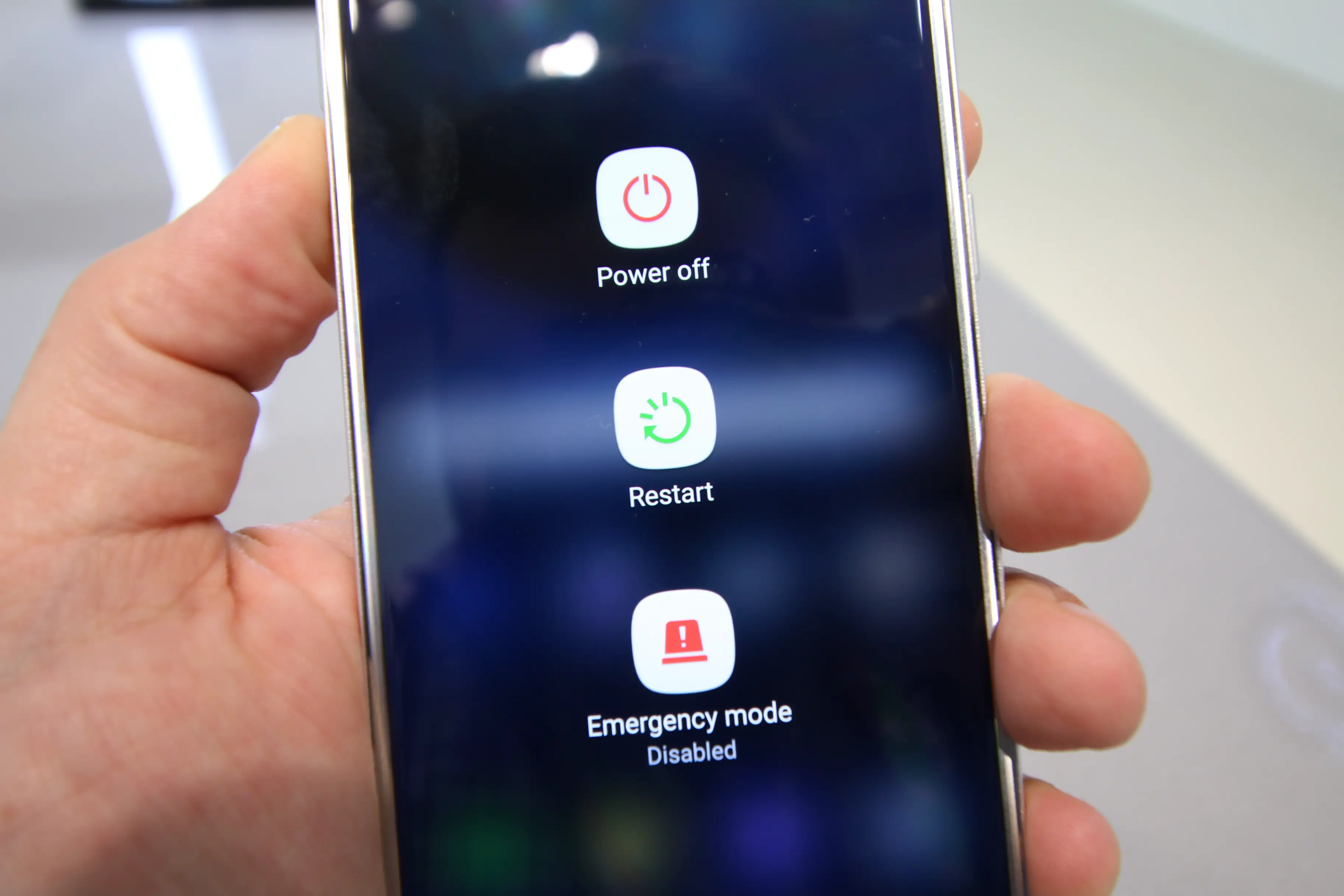If you’re hoping to hard reset, hard reboot, or hard restart your Galaxy S7 you’ve come to the right place. The question is… which one?
Reset, Restart, or Reboot?
There seems to be a vocabulary problem when discussing this topic. Some people use these three terms interchangeably, which can lead to big trouble depending on how you understand them. For the purpose of this article we’ll treat them as follows:
- Hard Restart/Reboot – this will shut your phone off and start it back up (power off, power on)
- Hard Reset – also called Factory data reset, this will delete everything on your phone

Hard restart: reboot a frozen Galaxy S7
The Galaxy S7 doesn’t have a removable battery, so if your screen freezes, you’ll be wondering how to restart the device.
It’s simple:
- Hold down the power key and volume down key
- Wait for 7+ seconds (or until your phone restarts)
Sometimes this may take longer than 7 seconds so hold it until it reboots. It’ll automatically turn off, even if the phone was frozen. If it doesn’t restart, you’ve got another problem, which you can discuss in the Galaxy S7 Forum.
Hard reset: erase everything from your Galaxy S7
We’re taking “Hard Reset” to mean “Factory Data Reset” which will delete everything on your phone. You won’t be able to recover anything you delete unless you backup your data in advance! Make sure you ONLY do this if you are 100% completely sure you want to delete everything and have any important files, photos, or information backed up to the cloud or other storage.
If you want to delete everything on your Galaxy S7, whether because you want to sell your phone to a stranger or want to start from scratch::
- Open Settings
- Tap “Backup and reset”
- Tap “Factory data reset”
Once again: understand that this will delete EVERYTHING on your device so you should backup and save any data you may want to keep. Also don’t forget that you may have a MicroSD card installed!
For more, check out all our Samsung Galaxy S7 Tips & Tricks!