
The average smartphone isn’t always the best device for multitasking, but the Samsung Galaxy S5 isn’t the average smartphone. Samsung’s TouchWiz interface includes a host of improvements that make interacting with multiple apps at once as easy as a few button taps — the pièce de résistance being Multi Window mode.
As its name aptly describes, Multi Window mode allows Galaxy S5 users to run two apps simultaneously across a screen split into multiple “windows,” much like you would experience on a modern PC. This means you can watch a video while you take notes, check email while you surf the web, respond to a message while performing a search, and more. So how is this accomplished? Read on to find out.
Enable Multi Window mode on the Galaxy S5
You may need to enable Multi Window in the Settings menu in order to use the feature. Do so by following these steps:
- Open the Settings menu
- Navigate to Multi window under Device
- In the upper righthand corner, toggle Multi window to On
- Choose whether or not to open content in Multi Window mode by default by checking the box next Open in multi window view
Using Multi Window mode on the Galaxy S5
Enabling Multi Window is only the first step. Here is how to use Multi Window mode to simultaneously run two apps.
Accessing Multi Window mode
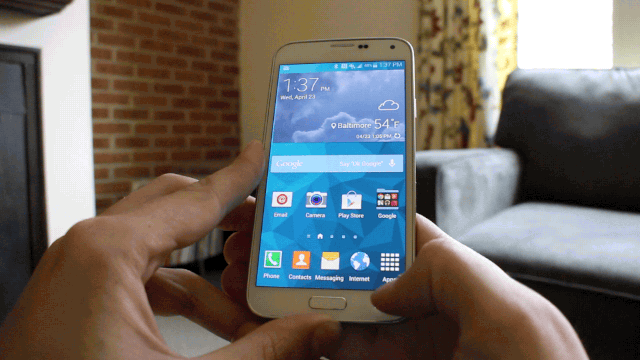
- Hold the Back button to reveal or hide the Multi Window application tray (or)
- access Multi Window mode by sliding out from the arrow on the left-hand side of the display (slide the arrow back toward the edge of the screen to hide)

You may need to hold the back button to reveal Multi Window mode for the first time, but after Multi Window can be accessed by sliding in and out from the lefthand side of the screen.
To use apps in Multi Window mode
- After opening the Multi Window tray, long press any application from the sidebar and drag it to one of the two available windows.
- Add a second app by repeating the above process and dragging to the open window.
Once apps are loaded in Multi Window mode, you can use various onscreen cues to swap their position on your display, copy and share information between the two apps, and multitask like a pro.



Comments