The Daydream View is now officially available for purchase and we’ve had more than enough time to get well-acquainted with the virtual reality headset. Whether you recently received one as part of the promo for pre-ordering the Google Pixel, or plan on picking one up in the future — here are a handful of The Best Tips & Tricks we discovered during our time with the headset.
Learn the basics
Before you do anything, you gotta learn the basics. Thankfully, we’ve already prepared a comprehensive list of the First Things You Should Do with the Daydream View. It’s pretty straight forward, but this could be helpful guide for beginners or those who are curious to see what the process is like — take a look.
Disposable face masks are a MUST
It’s not something many people consider until actually getting their hands (or face, rather) on a VR headset, but constantly strapping something against your face and sharing with others isn’t exactly sanitary. Makeup, sweat, dirt, and oils are sure to accumulate and although the Daydream has a removable face pad for easy hand-washing, you still have to wait overnight for it to dry thoroughly. That might not be enough time if you have unexpected guests, or forget before leaving on a quick trip to the in-laws.
Thankfully, we came across disposable facial masks for VR headsets. Similar to surgical masks, they strap around your ears and ensure your face never comes into contact with the Daydream’s face pad. Since one of our favorite things to do with VR is share the experience with others and with the holiday season fast approaching, the disposable VR masks make that possible and most importantly, hygienic.
Whether you’re waiting for the sanitary masks to arrive or forgot them back at home, bath tissue also works in a pinch. Just pull off a long row, fold it, and lay against your forehead and nose. Sure it looks silly, but it’s better than the alternative.
- Buy on Amazon: MDW Disposable Facial Masks for VR (20-pack) $12
Use headphones for total immersion
Sound is one of the body’s five major senses and although headphones are by no means mandatory to enjoy the Daydream View (we didn’t even bother using them our first time around), it cranks up the level of immersion to 100 when using the headset.
Thankfully, headphones don’t have to be expensive to get the best enjoyment. Of course, wireless will work best (the less cords to get tangled up in), but you don’t have to break the bank when looking for a solid pair of headphones. To get the most bang for your buck, we recommend either using a pair you have laying around, or picking up one of the following affordable and lightweight options:
- Basic (wired) headphones: Panasonic On-Ear ($7)
- Great sounding (wired) earbuds: Panasonic ErgoFit ($11)
- Best option: Creative Sound Blaster Jam ($37)
Sit in an swivel chair for a full range of motion
Whether it’s your favorite Lazy-Boy chair or sofa, we’re sure you have plenty of good places to sit down and dive into the world of Daydream. The biggest perk to experiencing full 3D, 360-degree content is being able to view the action from every angle.
Although standing generally works well for a full range of movement, you may find sitting is a better way to anchor yourself and keep from losing your balance. For us, a spinning office chair works best, allowing you to sit and still enjoy 360-degree movement so you don’t miss a thing. By far, it’s the best way to sit and consume VR content.
Play in the dark for zero distractions
Virtual reality is meant to be immersive and with that, the headset is meant to block out as much of the outside world as possible. Although the Daydream View does a good job of keeping out most of the light on the top and sides of your face, you may find pretty large gaps along the bottom. This mostly depends on your face type, so it may not be an issue for everyone.
For the best possible experience — free from the distractions of the outside world — we recommend simply turning off the lights or closing the shades before firing up a VR session. This way your eyes wont focus on the real environment, pulling you out of the virtual one.
Keep your lenses AND phone clean and dust-free
We’ve already established that full immersion — via a dark room, headphones, etc. — is the best way to enjoy the Daydream View, but there’s one more very important element to this. Nothing will screw up this immersion faster than excessive smudges and dust — not just on the headset’s lenses, but your smartphone as well.
This is because the way the lenses work to magnify your phone’s display, dust and smudges are 100 times more noticeable when looking through the headset, causing your eyes to focus on that, and killing the 3D experience.
Wiping down your phone with paper towel doused in alcohol is a great way to get rid of grime, then once dry, wiping off any haze with a microfiber cloth will get it good as new. For the lenses, you can either blast them with those cans of air, or just dusting off the lenses with a microfiber cloth to rid them of debris.
Just remember to avoid trying to rub dust off the lenses with your bare hands, as fingerprints and smudging will only make things worse.
Prevent lens fogging by using a spray solution
So far, our gaming sessions haven’t been too intense, but because everybody’s body is different. After prolonged usage, you may find condensation or excessive “fogging” building up on the lenses. We imagine this could be a problem in colder climates where build up over time makes the problem worse. Taking off headphones and the headset can be a chore and only helps to relieve the problem temporarily.
A better solution is to use an anti-fogging solution — a liquid used to coat the inside of swimming goggles or other active wear — to prevent the fogging from ever occurring. It’s not full-proof, although many swear by the results where a well-reviewed bottle sells for about $6 on Amazon.
- Buy on Amazon: Jaws Quick Spit Antifog Spray ($6.37)
Use the controller with your left hand (instead of your right)
Although you can use the Daydream View’s controller on either hand, the controller only appears on the right side of you when inside the app. This can be a little disorienting for lefties, by there is a way to switch the controller to left-hand mode.
Simply take your phone out of the Daydream View and open the Daydream app. Occasionally, it can open in Daydream mode, in which case just tap the “x” in the upper left hand corner. From here, you’ll see the normal Daydream app UI in which you can slide out the side drawer and tap on the following: Settings > Controller > Handedness: Left handed. That’s it, now you can enjoy your Daydream View with the UI now representing your hand on the left side.
Beware of motion sickness
VR can be a bit disorienting at first and although not everyone will experience motion sickness while using the Daydream View, but it’s a definite possibility. It’s because of this Google recommends taking breaks every so often, even if you don’t really feel any side effects.
For those who already know they’re more susceptible to motion sickness, you may want to take it easy at first, sticking to less action-packed games or just watching a movie. You know, just until your body has time to adjust. The Daydream View is easy enough to take on/off, so there’s nothing stopping you from pausing things and returning for a later session. Oh, and you might want to keep some Dramamine on hand.
Black or white phone: it doesn’t matter
Before the Pixel launched, I remember seeing a lot of concerns on whether the black version would be best suited for the Daydream View. The general thought was that the black bezels on the front would be less noticeable when wearing the View, but that’s not exactly how it works in real life. The lenses only focus on a very specific portion of the screen — not the entire front of the phone. That being said, it doesn’t matter which colored front you have on you Pixel, it wont interfere with a thing.
However, when deciding between the regular Pixel or the Pixel XL, the larger-sized XL is far better suited for VR. This has to do with the Quad HD resolution of the Pixel XL making for a far clearer image than its smaller sized sibling. You may not be able to tell the difference when looking at them with the naked eye, but once you’re strapped into the Daydream View and you’re magnifying the screen X times, it makes all the difference.
Use a portable charger to stay juiced up while playing
If there was one downside to the Daydream View, it’s having to use your smartphone to power the thing. You probably already know how nothing kills the battery on your smartphone faster than 3D games, well that’s amplified further with VR. The last thing you want is to get through playing with the Daydream View, only to find that your battery is at almost at 0% and you still have to leave the house and run errands.
Although you could always connect your USB cable to your charger, unless the cable is 15 feet long, you’re going to run into some trouble. Our advice is to use a portable charger — tucked neatly inside your pocket — while enjoying prolonged VR sessions. This will give you a full range of movement and ensures your phone is fully juiced up by the time you’re done, not near death.
Our pick for an inexpensive, but capable charger to keep your Pixel juiced up? Link provided below.
- Buy on Amazon: Imazing 10,000mAh Type C 5V/3A Power Bank ($30)
Configure high priority notifications when using VR
Once you get the Daydream View strapped around your head, the last thing you want is to be pestered by your phone’s notifications. Especially when you’re busy trying to save the world from an alien invasion. By default, the Daydream app will show you important notifications, things like phone calls, alarms, or any apps you’ve set as high priority.
In the app’s settings, you can either turn off VR notifications entirely, or you can configure exactly what categories you’d like to receive notifications from: alarms, reminders, events, messages, calls, or repeat callers (in the event of an emergency).
Download the Best Games and Apps for Daydream VR
The Daydream View is only as good as the content that’s available for it. Although there aren’t too many apps and games available at launch, this lineup will quickly grow in the coming months. We’ve already put together a full list of the apps and games currently available, as well as those that are coming soon. Make sure you check it out so you don’t miss and thing:












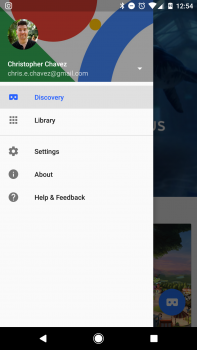
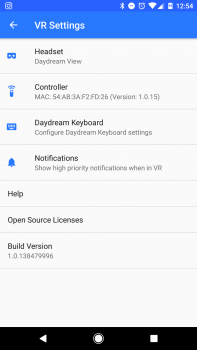
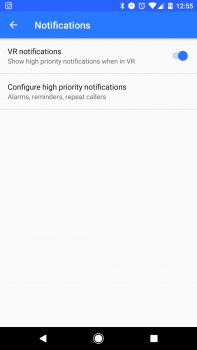



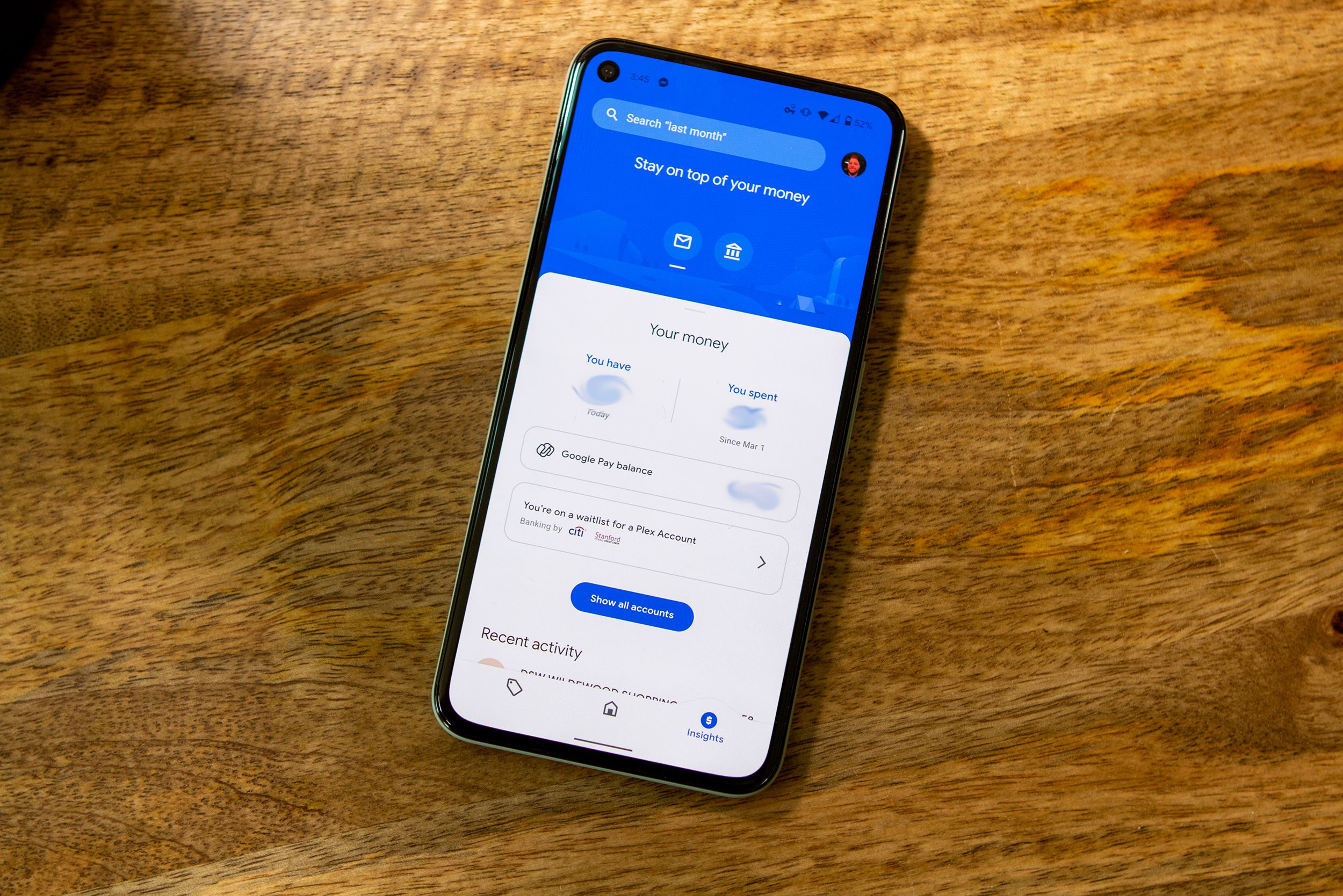







Comments