Google decided today was a fine day for a new keyboard to be released. That’s why they’ve released the GBoard. The name is uninspiring, but the keyboard itself is actually really cool. It integrates a Google button.
Why, you ask? You can use it to search for stuff — GIFs, places, emojis, anything — and easily insert them into the text box you’re currently typing, all without having to do the usual rodeo of entering and exiting apps in order to copy and paste.
It sounded great… until Google revealed it was an iOS-only thing. They even said “iPhone users–this one’s for you” in their blog post, as if they have no plans of endowing anyone else with the goods.
We have the Google Keyboard, of course, and Google could very well surprise us with an update that sneakily plants that magical button in there. Technically, the Gboard would still be iOS-exclusive, and Android users would be getting the same love.
But we have a feeling that’s not going to happen. Our suspicion, in this case, is Google wanted to make this keyboard for iOS because accessing Google during a conversation can be troublesome on that platform. There’s no system-wide “OK Google” command that can bring up search in an instant. There’s no Google Now on Tap that can be called on from within any app by long-pressing the home button.
We have those luxuries in Android. That said, this Google button could still be very useful for many of us. Even with the ease of access to Google in Android, I still have to do some copy and pasting tricks in order to get things from Google’s search engine and into my apps, and even when I don’t it’s still nowhere near as intuitive and fluid as this GBoard makes it.
Just now, I decided to try and search for a GIF while I’m inside a text message conversation. Here’s what I had to do:
- Long-press the home button
- Search for a GIF. In my case, “The Rock clapping”
- Switch to the Image Search tab
- Tap the picture I want.
- Click the overflow menu button.
- Click “View Original Image.”
- Long-press the image.
- Press “Share Image”
- Tap “Messenger”
- Select the conversation I want to share it in.
- Press Send.
Yea, really intuitive and no need for a better solution at all! So, Google, here’s a plea from myself and all the others likely watering at the mouth for this feature: please don’t make Gboard iOS exclusive. We want it, and we want it now. Thanks, babe.
[Update]: OK, disregard my long-winded cry for help. A Google product manager was happy to confirm that they’re working on the best way to bring this to Android. Put those pitchforks down! (Or not, because, you know, we’re still mad iOS gets everything first these days.)

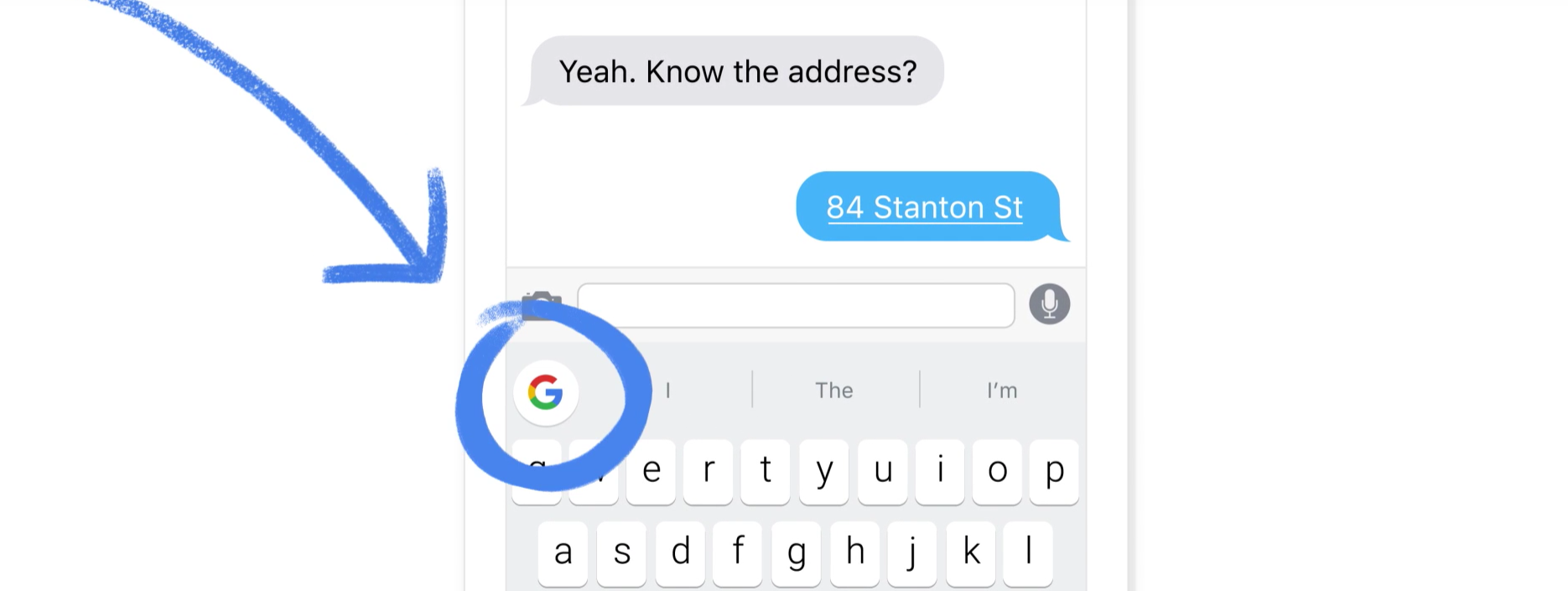
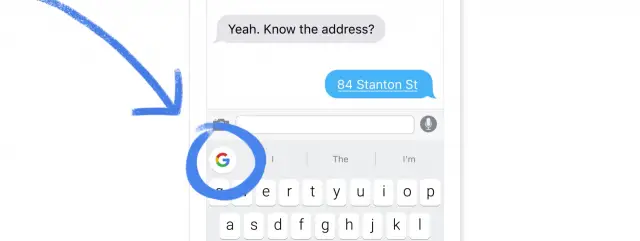
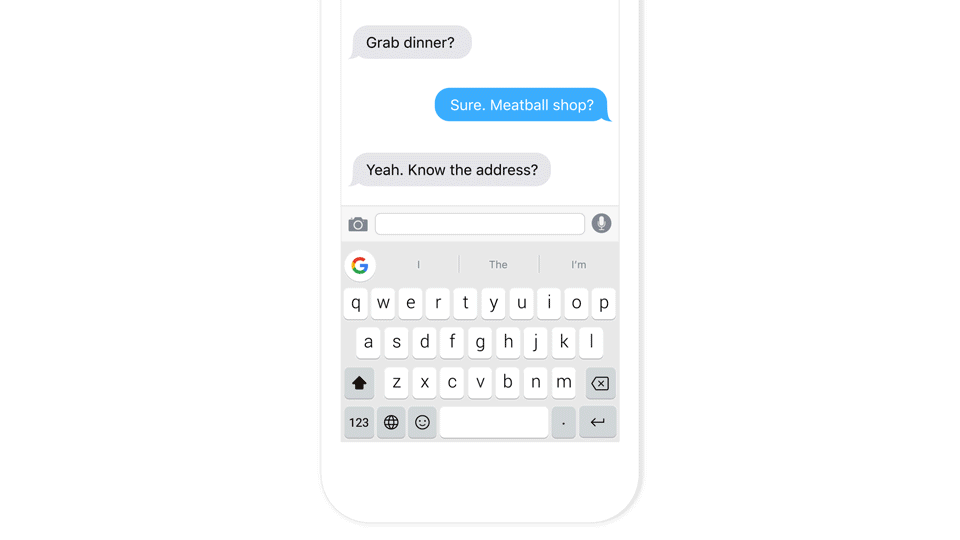








Comments