Microsoft released Cortana for Android in beta several months ago, but now it is finally available for everyone. Cortana is Microsoft’s digital assistant for Windows 10 and mobile phones. It works similarly to Google Now and Apple’s Siri. Information is provided to the user without being prompted, but it can also do a wide variety of voice searches. Cortana is a great alternative if you’re willing to give it a shot.
Notebook
How Cortana works for you is based on the information that you add to the “Notebook.” Unlike Google Now, Cortana only knows information that you explicitly tell her. Cortana doesn’t go through your emails and search for tracking numbers, or give you sports scores for the Warriors because you searched for Steph Curry once. All of that stuff needs to be entered in the Notebook.
- Open Cortana
- Swipe in from the left
- Tap Notebook
Microsoft’s approach gives you a lot more privacy, but it comes at an expense. There’s definitely something magical about the way Google knows what you need. Cortana can be just as useful, but it does take more time to set up. You can give Cortana a name to call you, enter preferences for places to eat, how to travel, favorite sports teams, news topics to follow, and much more. The power of Cortana lies in the Notebook.
Reminders
Cortana is also good with reminders. Just like Google Now, you can create reminders based on times or places. A reminder can be set to go off at a certain time, or when you arrive at a certain place. Location-based reminders are especially handy. You can say, “remind me to buy light bulbs next time I’m at Home Depot.” Cortana will automatically find the closest Home Depot and create a reminder for the next time you’re there.
- Open Cortana
- Swipe in from the left
- Tap Reminders
- Tap the (+) icon
Voice Search
Like you would expect from a modern digital assistant, Cortana can do a lot of hands-free stuff. You can wake Cortana by saying “Hey Cortana” inside the app, or from anywhere when the device is unlocked. The voice capabilities aren’t quite as good as Google’s. For example, you can’t do conversation searches. You can’t ask “how old is Bernie Sanders?” and then follow that up with “where was he born?” Cortana won’t know your second search was also about Bernie Sanders. Here are some of the things you can ask.
- What is the forecast for this weekend in Boston?
- Set a reminder to feed the dog at 5pm
- set an alarm for 8:30 am
- Play Daft Punk
- where is the nearest McDonald’s
- find me coffee nearby
- Open Twitter
- how far is it to Cheddar’s?
- when is my next appointment?
- show me nearby events
- show me photos of bunnies
- Did the Tigers win yesterday?
- when do the Red Wings play?
- How old is Barack Obama?
Windows 10
Perhaps the best thing about Cortana is the integration with Windows 10. Every Windows 10 device comes equipped with Cortana. You can find it in the Start Menu, and it looks exactly the same as the phone app. Everything you set up in the app is synced to the PC, and vice versa. You’ll see the same cards on your PC and you would in the app. If you get a missed call on your phone it will alert you on the PC, and you can send replies to texts from your PC as well.
Microsoft hopes that this integration makes people want to use Cortana. If you use Cortana on your PC it makes sense to use it on your phone. However, most people don’t find a need to use it on a PC, so the best features of Cortana are negated. If you’re looking to try something new, and you have a Windows 10 PC, Cortana is worth a shot. You may even find that you like it more than Google.

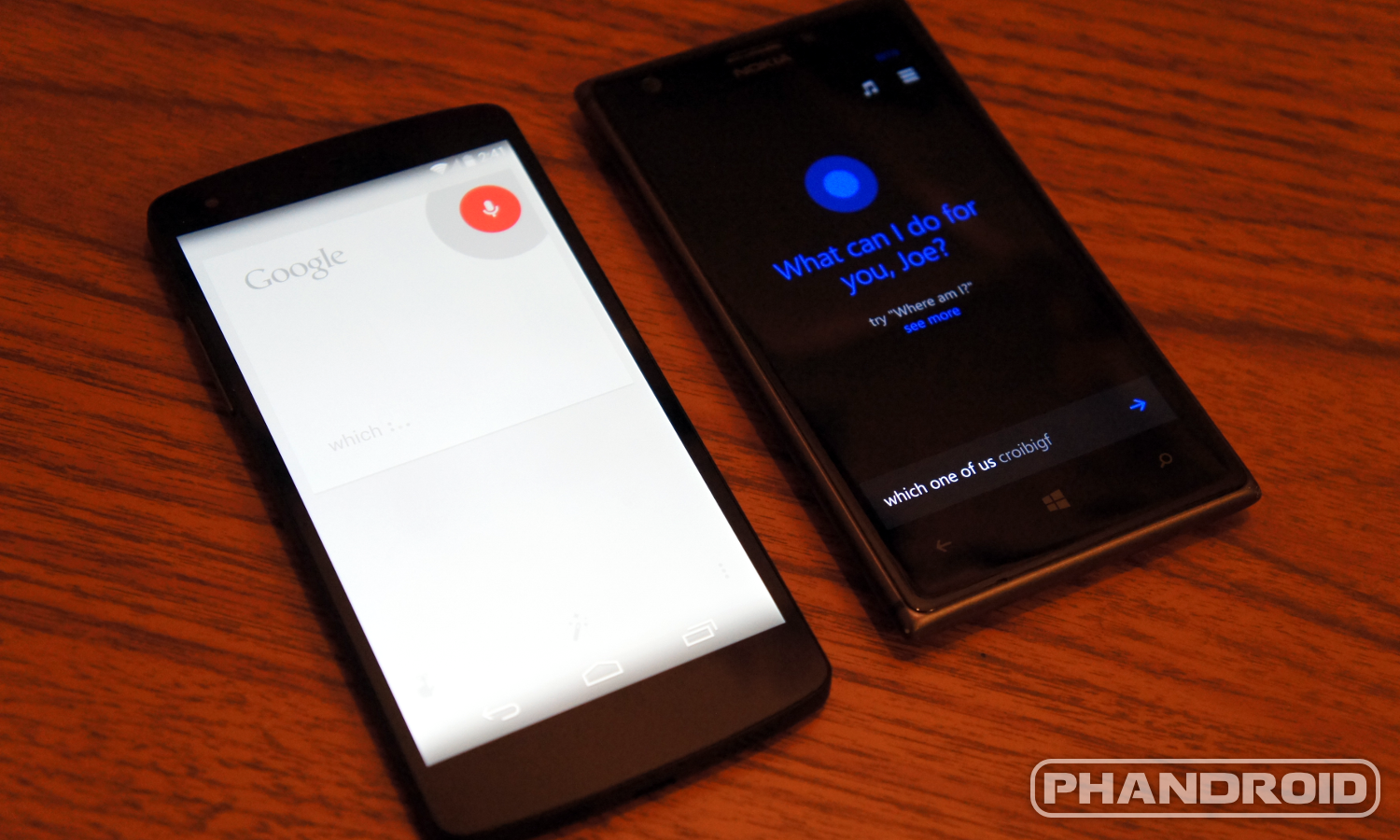
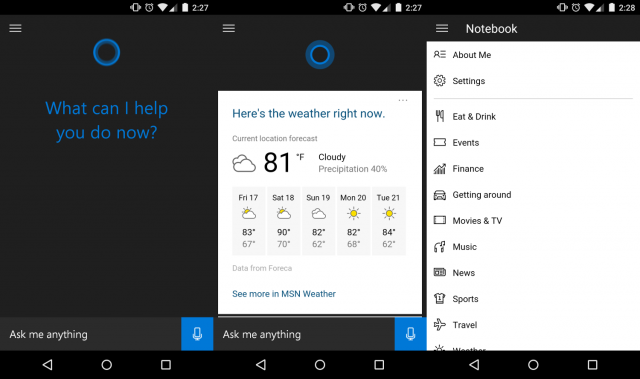
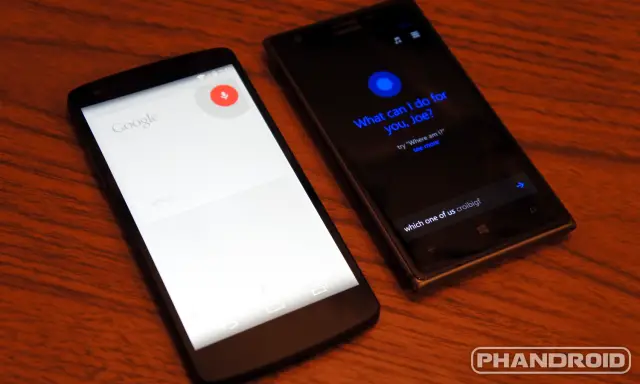



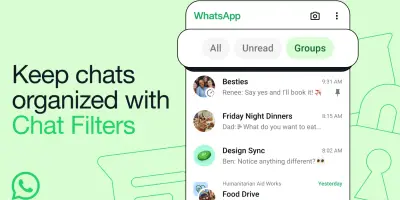
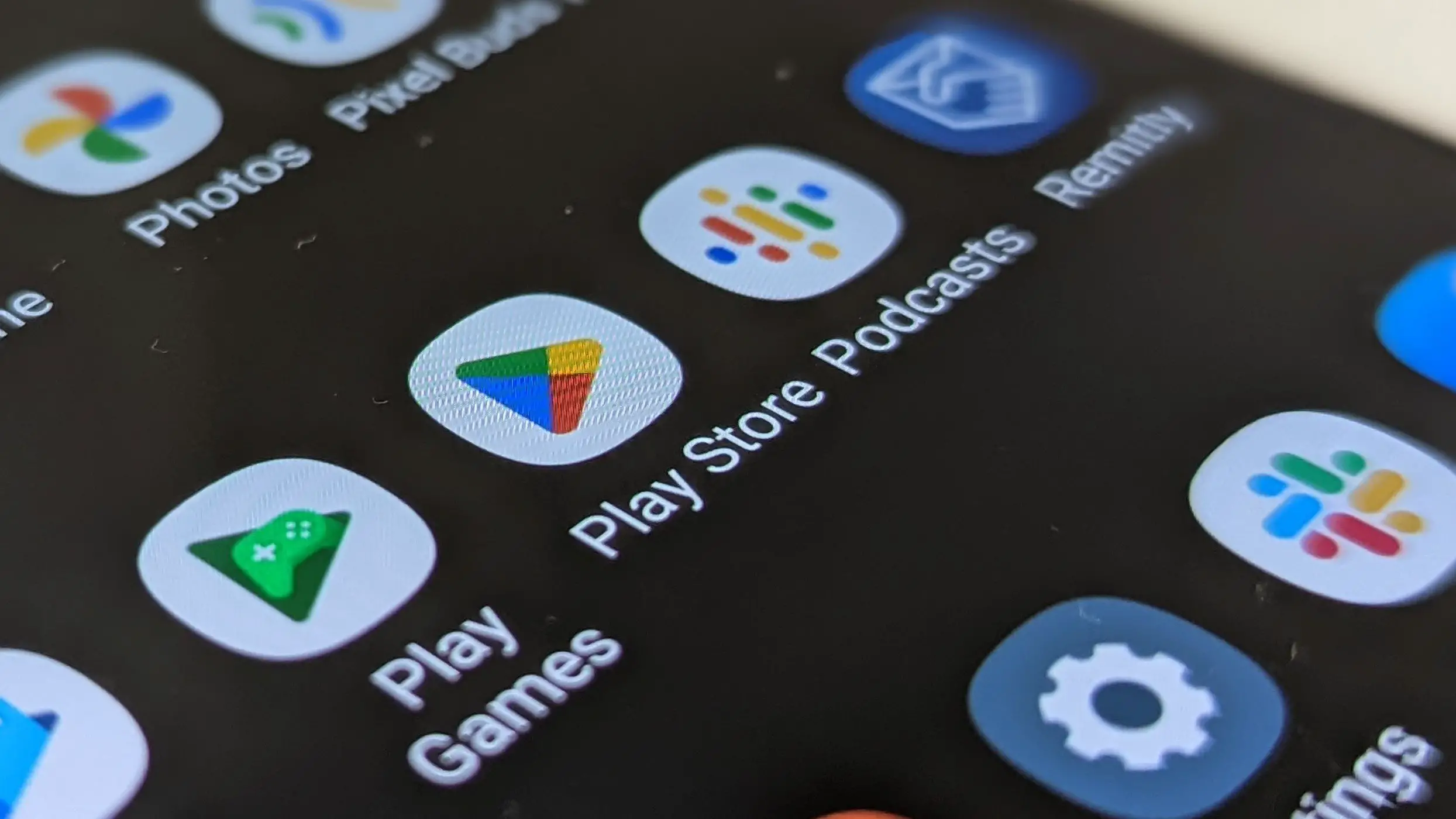





Comments