One of the cool things that popped up in the Android M developer preview was the ability to switch between a light or dark theme. It’s nothing drastic — system UI elements and menus become either light text on dark background or dark text on light background — but it’s a nice little added bit of customization for those who can’t stand one or the other.
So how do you enable it? It’s very simple, and a quick 2 minute viewing of the video above shows you exactly how. Can’t watch it? Here’s a quick rundown of what you need to do to get going:
- Make sure you enable the Developer Options menu. This can be done by going to Settings > About Phone. From there, scroll to the build number and tap it really fast until the phone tells you you’re a developer.
- Head back to Settings > Developer Options and find the Theme option.
- In the resulting dialog box, select between Light, Dark or Automatic.
And there you have it. We’re still a bit unsure on what the “Automatic” setting does. It’s possible this option will choose between Light or Dark depending on factors such as time of day or a reading from the ambient light sensor. We’re still testing it out, and we’ll be sure to let you know if we find anything.
Of course, it’s entirely possible that this setting does not yet do anything as this is a developer preview and things aren’t guaranteed to work 100% the way they’re meant to. In any case, give it a go if you have the Android M developer preview on your Nexus device!


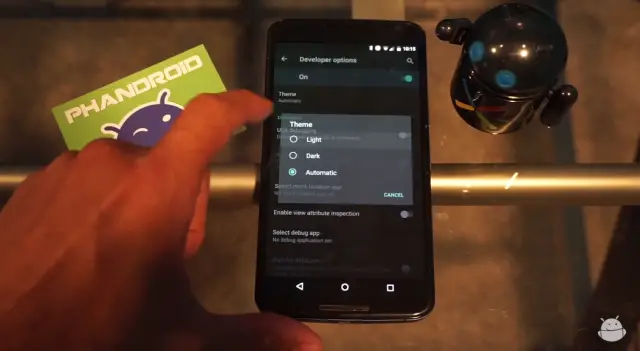

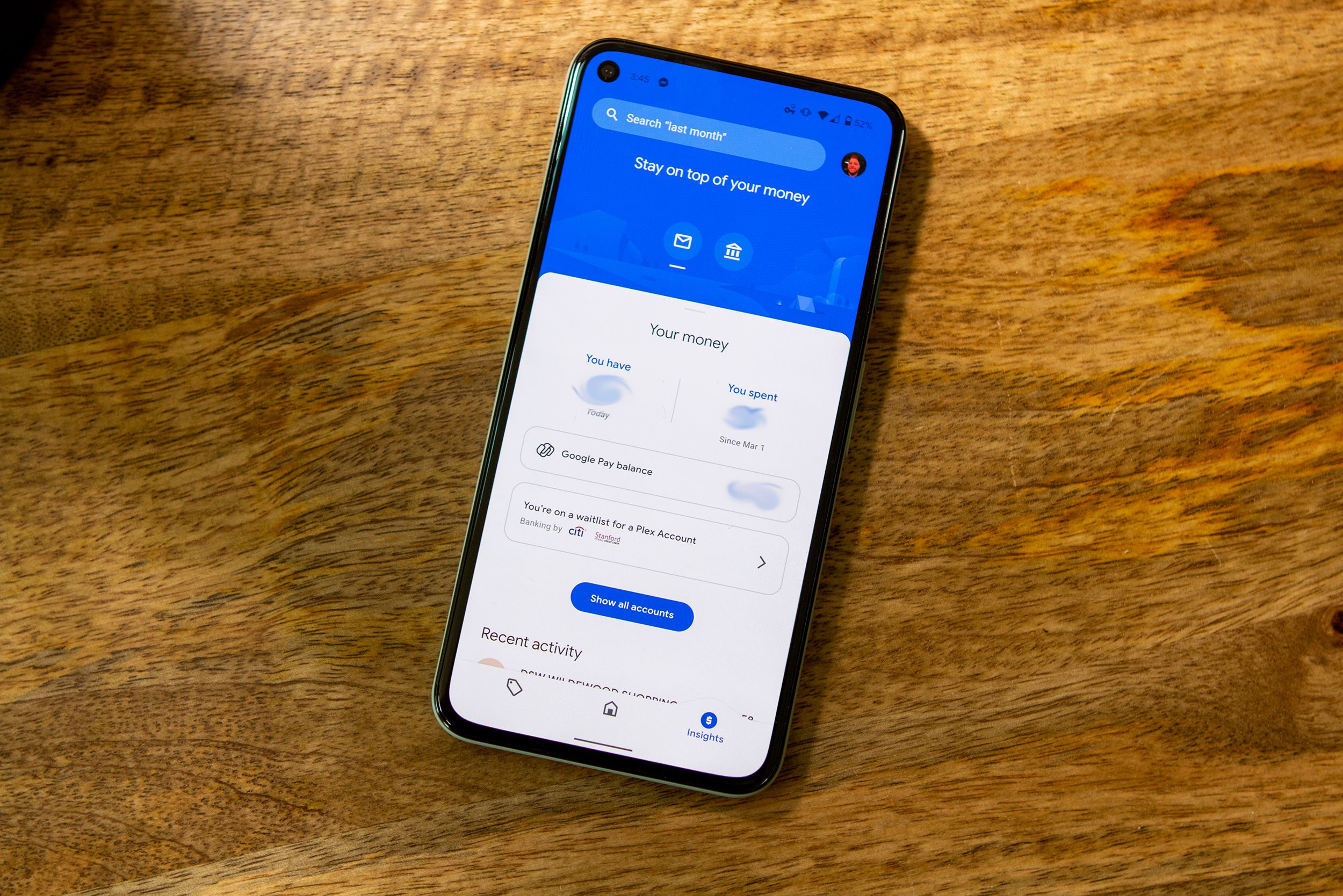








Hmm, definitely not CM themes but then again it’s only a developer preview. I’m digging the light theme look
Update: In the morning Automatic was using the material light theme. So it seems it changes by time of day.
do you like it so far? any crazy bugs?? i know dev releases usually have them and i tend to stay away. but i’m really anxious to give it a go on my Nexus 6
My battery is horrible and I’ve had 1 random reboot. Besides that the past day has been alright. No show stoppers.
nice, kinda like how maps changes it’s background?
Yep!
Does it change the background color of the app drawer?