Back at Google IO 2014, we learned that Google would be bringing Easy Unlock or Smart Lock to Chromebooks later on this year. The feature would allow Google’s two computing platforms to work together, forming a trust relationship, and use that relationship to sign into your Chromebook without the need to enter a password every single time. As long as your smartphone is nearby, running Android 5.0 Lollipop, and unlocked, you can sign into your Chromebook with just the click of a button.
The Smart Lock feature isn’t available on the stable channel of Chrome OS yet, but is readily available if you’re okay with getting your hands a little dirty with the developer channel of Chrome OS. You’ll need to hit up your device’s About page and change your Chromebook to the developer channel. Once you select the proper channel, your Chromebook will download the developer channel update and reboot. Once you’re rebooted and running the latest developer version of Chrome OS, you’ll need to make a few more changes under the hood to enable Smart Lock as these features are still disabled by default.
Open up a Chrome browser window and type in chrome://flags. Next, you’ll want to navigate your way to the Easy Unlock and Easy Sign-On experimental features. You can find them by hitting Control-F and searching for ‘easy’. Once you find them, enable the features and reboot your Chromebook once again. Now when you head into Settings on your Chromebook, you should see the new option appear as shown below.
Once you enable Smart Lock, your Chromebook will run you through the setup process, which attempts to Bluetooth pair your Chromebook with a nearby device running Android 5.0 Lollipop. If you have other Chromebooks, they’ll be synced automatically to allow the same paired device to unlock them too (if they’re on the developer channel with Smart Lock enabled). Below your profile icon on your Chromebook, you’ll now see a new lock icon which displays as amber when either your Android phone or tablet is locked or out of range. When you see a green unlocked icon, you’ll know that signing into your Chromebook is just a click away thanks to your unlocked Android device. Additionally, you can enable ‘Smart Lock Proximity Detection’ from chrome://flags, which will keep your Chromebook unlocked if your device is only a few feet away and not the default 100 feet.
If you haven’t figured it out yet, this feature goes hand in hand with Smart Lock on your Android device. Having to constantly enter your password, PIN, or pattern on your smartphone just to keep your Chromebook unlocked might seem a little redundant or annoying. You can easily get around that annoyance by enabling Smart Lock on your Android device too. For example, if an Android Wear device is connected to your smartphone as a trusted device, your lockscreen will be disabled on our Android device and your Chromebook will be unlocked as a result, if all devices are in range. If you don’t have a Bluetooth device to keep your Android phone or tablet unlocked, you can enable Trusted Places as well.
Don’t worry, your devices don’t have to be unlocked all of the time with these features enabled. If you go from a secure setting to a less secure one, you can simply tap the unlocked icon on your Android device’s lockscreen or click the green unlocked icon below your profile and either device will ask you for a password the next time you attempt to use it.
While Smart Lock is an extremely powerful combination, it’s also worth mentioning that any time you disable device security there’s always a risk. You don’t have to enable these features as they’re not for everyone in every situation. If you want to give them a try, they’re available.
Now, if we could only unlock our Chromebooks from our Android Wear smartwatches and cut out the middle man.
[via Computerworld]




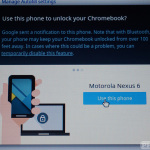
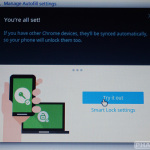









It would be a hell of a lot cooler if the acer C720 could MTP to my phone.
HP Chromebook 14 as well. All do I can MTP from Chromebook to Phone.
There’s an app that helps with this, Pushbullet. Try it, works like a charm to me.
Not the point. We shouldn’t need third party apps as a work around. I use Airdroid in any case
Cool feature!
I’ll wait for it to hit beta channel.
Who even has a chromebook eww