
Being a root user can offer some of the best customization options for Android devices. One of the many things a hacked device owner can do is change the boot animation, which is the cool (or not) splash screen that shows up after turning a device on. Those that are used to doing this may have multiple ways of doing so. It can be manually pushed, or one can use certain apps to carry out said task, but Bootanimation Manager looks like the simplest and most convenient method.
Bootanimation Manager v4.1 is a simple Windows program. One simply needs to turn on USB Debugging, plug in the device to your computer, drag and drop your animation of choice (which will be previewed) and simply push the splash screen onto the device. One can also make a back-up of the current boot animation, just in case.
Seems like a breeze, but of course, one needs a rooted device. Other requirements include Windows OS, Java, having the phone drivers installed and being “human or similar.”
And if the simplicity isn’t enough to convince you, the developer has some rather sweet plans for coming features. Once these are implemented, users should be able to create their own animations from GIF and PNG sequence. Users will also be able to modify the size of the animation to better fit its specific resolution.
If you have been thinking about playing around with your boot screen animations, this might be a great chance to get on it. It is simple and convenient, and its upcoming features make it a very promising program. Just head over to the XDA Developers thread for more details and download links if interested.
Just out of curiosity, how often do you guys change your boot animations? I rarely do so, even though I have rooted multiple of my devices.
[Source: XDA Developers Via: XDA Developers]



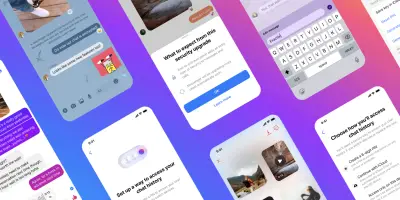





I flashed the original Nexus One boot animation instead of the Galaxy Nexus’s. I don’t want anything too crazy, just pure Nexus:)
I change my bootanimation all the time, and I have an even simpler way. I use the app Absolute system, it is about $2 in the market. All you have to do is make sure the path is correct for it to place your new animation in, and that it is named the right thing. Once I set up the correct save path, and name I can change my animation as much as I want with a simple reboot. Absolute system also has hundreds of animations to choose from, plus it has a font changer, and file explorer, an add blocker….in the past I used the app BAC (boot animation changer) and that one worked ok too, but didn’t have any of the extra features.
Edit: I forgot to say that every time I change my animation the app will say it was unsuccessful, but when I reboot it has changed.
Love absolute system! It doesn’t get enough pub, imo.
I’ve never seen the point of boot animations… if you don’t have one it boots faster… and it doesn’t do anything for you. I wouldn’t see mine even if I did have one anyway. I’d probably be in the bathroom brushing my teeth.
to each their own really. i think it makes people proud of their phones’ uniqueness amongst the vast sea of android phones. no matter how silly it is that’s the way i feel about it :)
I haven’t changed mine but would like to change it from the orange splash to at least the stick htc to add to the authenticity.
I would change it If I had my phone rooted, but seeing as my phone almost never (once every 2 months tops) gets turned off, I would hardly notice it.
(I charge it frequently)
Just replace the file bootanimation.zip on your phones /system – absolutely no apps needed for that.
Boot animation changing apps have been around for a while, but it’s so easy to do why would you need an app?
I don’t usually change my boot animation but I needed to get rid of that hideous Bionic eye animation.
This is supposed to be easier than any other app that does the same?
With the apps I have there’s no need to connect my phone to my computer, install drivers, put the phone into debug mode… none of that. Just put the animation file on the SD card, press “Backup Current” if you would like, then press “Import” to put the new one on. Or you can select from a list of animations pre-loaded into the app. And they all have a preview option too.Or, if you know what you’re doing, you can just push the file into the correct location and call it a day.The process you described in this article actually seems needlessly complicated to me. And besides the future option of creating your own, there doesn’t seem to be any extra features either.
I change mine. And with the Epic 4G Touch, the phone restarts and is ready to go within 1 minute. So I don’t really waste anytime just to look at a cool animation. eL oh eL!! I do it just to show off.